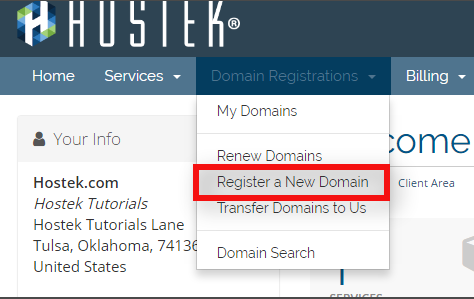Ordering a Domain Registration
From Hostek.com Wiki
Ordering a domain registration
In this tutorial we will show you how to register a new domain within your billing control panel.
Login to your account at https://cp.hostek.com
Note If needed view our tutorial on creating a new account.In the top-navigation menu click on the drop-down for 'Domain Registrations', then click on 'Register a New Domain'.
You should now see a search field which you can search for the domain you want to purchase.
Underneath the search box you'll see different categories consisting of different types of domain options. Underneath this is a list of domains that meet the search criteria in the categories you have chosen. For example the screenshot below shows the popular domain TLDs only.
- Now click 'Search' once you enter the domain you wish to see is available. The page should return whether or not the domain is available or not.
If the domain IS available then you'll see a price for the domain and a checkout option as shown in screenshot below:
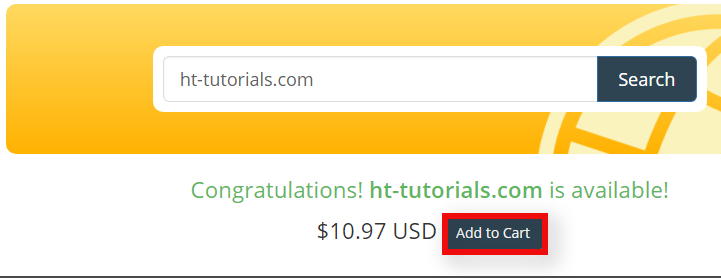
If the domain is NOT available then you'll see an 'unavailable' message pop up next to the domain as shown in the screenshot below:
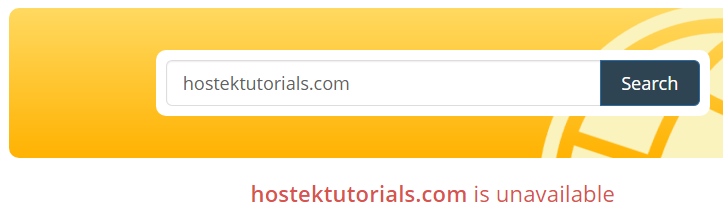
- If you found the domain you want to proceed with then as mentioned in above steps click the 'Add to Cart' button next to the domain and then just proceed through the checkout process for purchasing the domain.