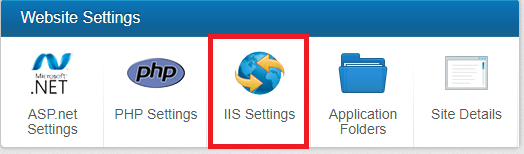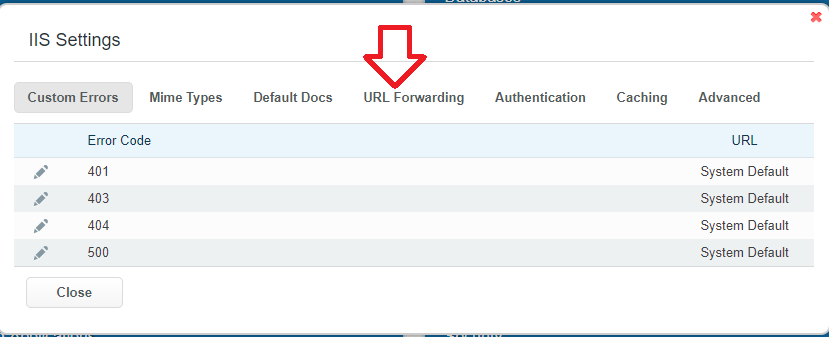URL Forwarding
From Hostek.com Wiki
This wiki article will show how Forward your domains URL.
URL forwarding using WCP
- First login to your WCP control panel for the account the domain is under: https://wcp.hostek.com

If you have any issues with logging into WCP then please see our tutorials on recovering your password if necessary
- Once logged into WCP if you have multiple domains you may need to select the appropriate domain to manage using the 'Hosted Domains' drop-down in the top-right of the page as shown in the screenshot below:
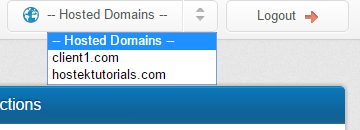
- Now click on the icon labeled 'IIS Settings' under the Website Settings Tab
- You should now see Multiple options to include URL Forwarding this will be the Middle Option
- Once on the URL Forwards tab choose the 'ADD' button located on per screenshot below:
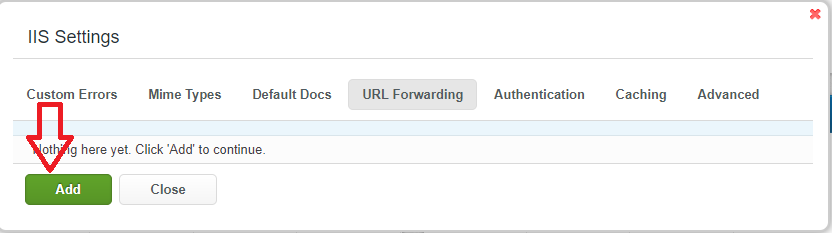
- If you need a specific folder to redirect somewhere, you can find it using the 'Browse' button
##If you simply want the whole site to redirect, leave this box 'blank
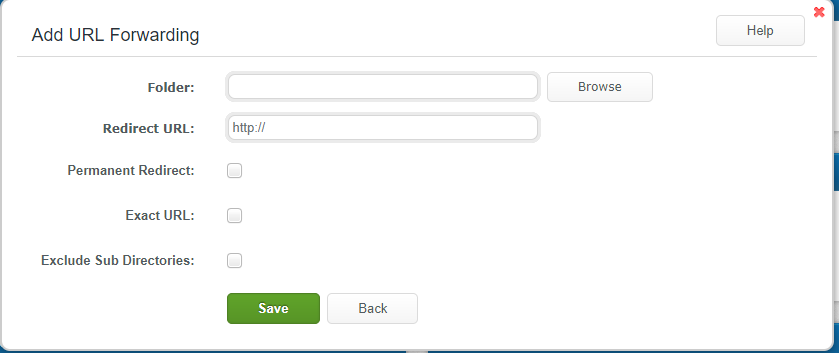
- Click 'Save'
- Permanent Redirect - specifies that the server should return the redirect status code 301 rather than the default 302. A 301 status code lets search engines know that the content has been permanently moved and that only the new URL should be indexed.
- Exact URL - If this is unchecked, then the request URL without the server name is passed along with the query string to the destination URL. This is equivalent to appending the $V$Q variables at the end of the destination URL.
- Exclude Sub Directories - This means that the folder you choose will not redirect...