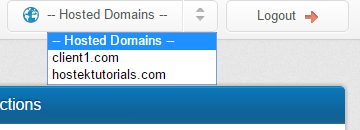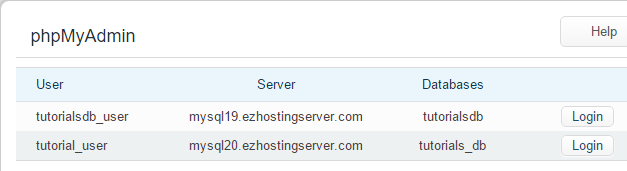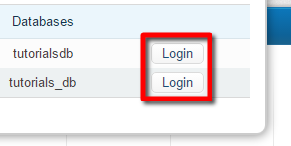WCP - Login to phpMyAdmin
In this tutorial we'll show how to login to phpMyAdmin via your WCP control panel.
First login to your WCP control panel for the account the domain is under: https://wcp.hostek.com
If you have any issues with logging into WCP then please see our tutorials on recovering your password if necessary
Once logged into WCP if you have multiple domains you may need to select the appropriate domain to manage using the 'Hosted Domains' drop-down in the top-right of the page as shown in the screenshot below:
In the "Databases" section, click on "phpMyAdmin"
Here you'll see a list of each MySQL user you've setup for this domain. You will only see each user listed once, unless you have the same username created on multiple MySQL servers ( Each server can only have the user listed once ). You can see the database(s) this user is assigned to in the "Databases" column.
Click 'Login' next to the MySQL user you would like to login to phpMyAdmin with.
You should now be logged into phpMyAdmin where you can manage your MySQL databases.