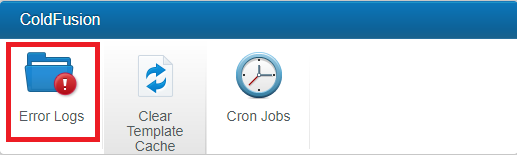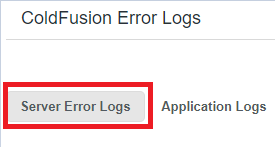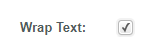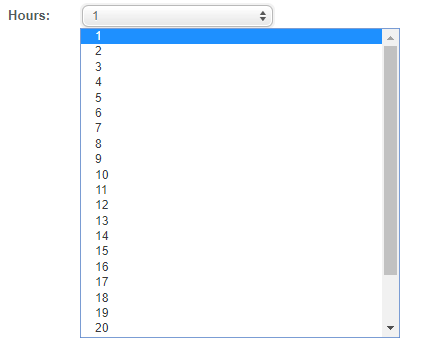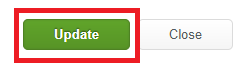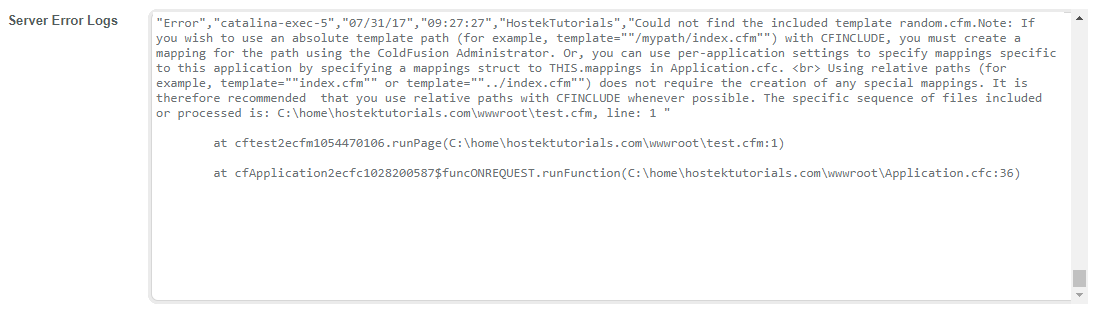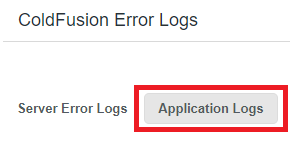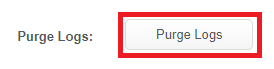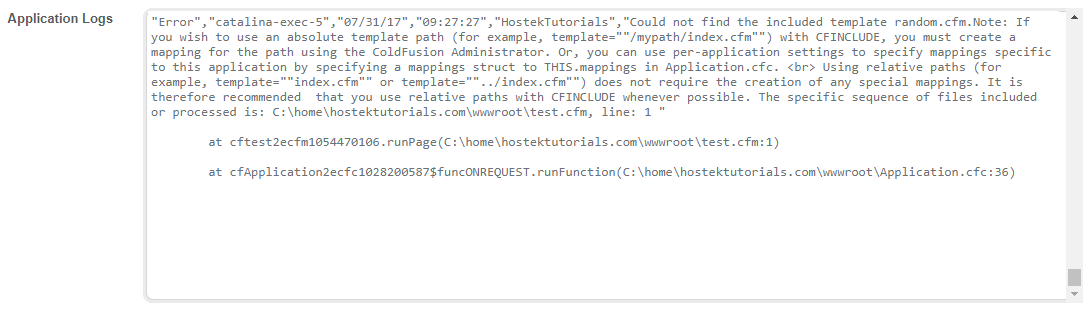ColdFusion Error Log
ColdFusion Error Log
In this wiki, you’ll learn how to view your sites ColdFusion server and application logs from within WCP.
- First login to your WCP control panel for the account the domain is under: https://wcp.hostek.com
- If needed see our guide on logging into WCP.
In the ‘ColdFusion’ section, click the ‘Error Logs’ icon.
Choose the type of error logs you wish to view 'Server Error Logs' or 'Application Error Logs'
- 'Server Error Logs'
Choose the Server Error Logs tab to view error logs on the server level pertaining to your site.
'Wrap Text'
'Hours'
Click the 'Update' button.
'Server Error Logs' text box.
- 'Application Error Logs'
Choose the Application Error Logs tab to view error logs on the application level pertaining to your site.
'Wrap Text'
'Hours'
'Purge Logs'
Click the 'Update' button.
'Application Logs' text box.
This will allow the error text to be wrapped within the text frame to prevent the need for scrolling to see the entire message.
Allows you to choose the amount of hours you wish to view logs for. (1-24 hours)
This will populate the Server Error Logs text box with any related error logs.
This box will display the server error logs for your domain within the time frame you have choosen.
This will allow the error text to be wrapped within the text frame to prevent the need for scrolling to see the entire message.
Allows you to choose the amount of hours you wish to view logs for. (1-24 hours)
The purge logs button allows you to clear out all application error logs for your domain.
This will populate the Server Error Logs text box with any related error logs.
This box will display the server error logs for your domain within the time frame you have choosen.