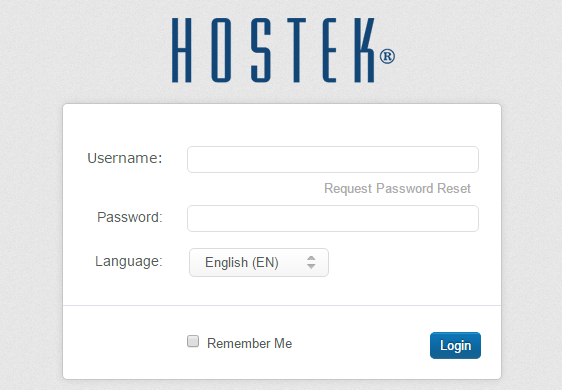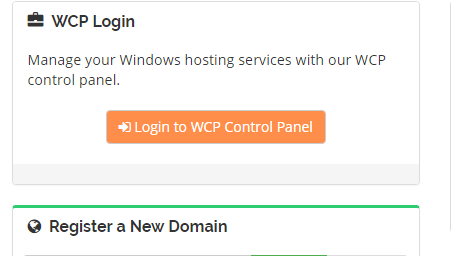How to login to WCP
Contents
Logging into WCP control panel
WCP stands for Windows Control Panel and controls domains, reseller accounts, VPS accounts, etc. that integrates with IIS (Microsoft Internet Information Service). We'll show the steps you can take to login to your control panel below:
Login via direct URL with user/pass
The first method to login to your WCP control panel is to browse directly to the control panel URL and then login with your credentials.
1. Browse to the following URL: https://wcp.hostek.com/

2. On the page you should now see a login prompt displayed such as the one in the screenshot below. Enter in your username / password to login.
- The login credentials for the main account user will be the exact same credentials used to login to the billing control panel (https://cp.hostek.com). So this would be the e-mail address on file, as well as the password to the billing control panel.
- If you need to view how to create / manage additional WCP login accounts you can see the following WIKI article: How to create additional WCP login accounts
You should now be logged into the WCP control panel as long as you used valid credentials.
Login automatically via Billing Account
The second method to login to your WCP control panel is to automatically login via your billing control panel.
1. In order to login to WCP automatically from your billing account you must first login to the billing control panel. See our Billing Category for any assistance needed for logging into the billing control panel.
2. Once logged into your billing control panel make sure you are on the home page (will be upon login). On the main page you'll see an orange "Login to WCP Control Panel" button. Click on that button to automatically get logged into WCP for the account you have ownership of.
You should now be logged into the WCP control panel successfully.