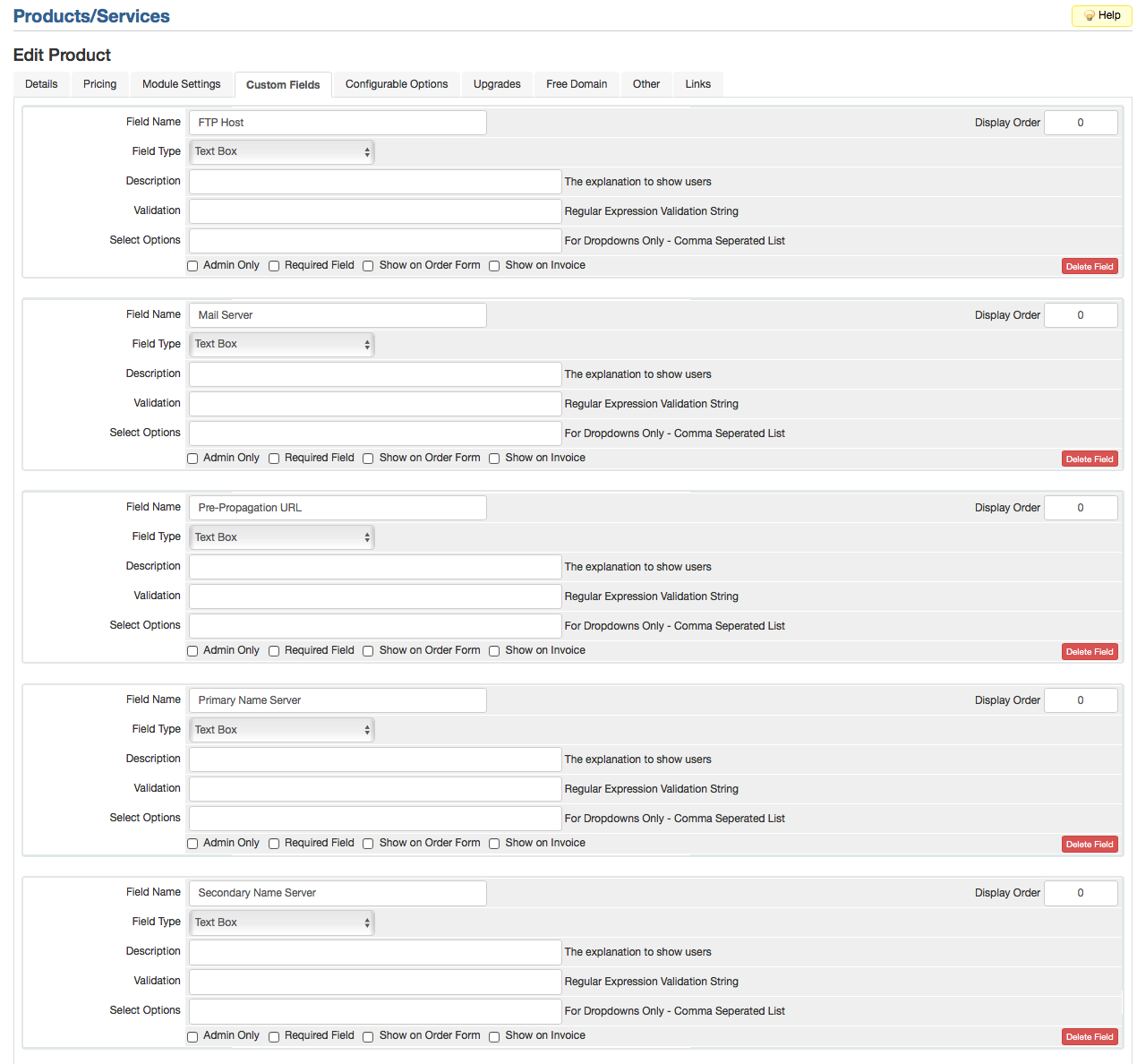WHMCS
Contents
How to use WHMCS Billing Control Panel
Changing your password
Ordering upgrades and product addons
Updating your profile
WHMCS For Resellers
- Optional... ie, not required for resellers: If you are a hosting reseller and wish to automate your billing, WHMCS is one of the most widely used billing control panels to handle this. We also offer plugins for MochaPanel and cPanel that handle provisioning hosting accounts and domain registrations.
We do not include the WHMCS license, but we will insure that we get you going and integrated successfully. You can order WHMCS directly.
If you are installing WHMCS onto a Windows-based account, please notify Support via the ticketing system. The WHMCS database will need to be setup on an alternate MySQL server to ensure compatibility.
WHMCS For Resellers Demo
- You can test out the control panel below.
- Login with http://demo.whmcs.com/admin/
- Username: Admin -or- Sal
- Password: demo
Resellers: Integrate your WCP Reseller account with WHMCS
If you use WHMCS to handle your billing, you could integrate it with our WCP control panel which would allow you to automatically create, terminate, suspend and unsuspend accounts automatically for your reseller account.
Requirements:
- Licensed WHMCS installation
- WCP Reseller Account
To order and download WHMCS go to: http://www.whmcs.com To get a WCP account, you'll need to sign up for a reseller account: http://hostek.com/reseller-hosting.asp
First, you'll need to download the WCP Reseller module for WHMCS from http://hostek.com/resellerwcp/resellerwcp-latest.zip.
Follow these steps to add it to your installation of WHMCS:
- Unzip the downloaded file and you should have a directory called resellerwcp.
- Edit the resellerwcp.php and set your reseller ID and Auth key. (The reseller ID can be found in WCP once you login and click on Reseller Settings. AuthKey can also be set/viewed there.)
- Note: The "WCP_AUTHKEY" can be found [and set] in your WCP Reseller Settings under API AuthPass.
- Place the resellerwcp directory in your WHMCS installation under modules/servers/.
- resellerwcp should now appear as one of the server modules. Edit your products in WHMCS and set the module settings to use resellerwcp.
- When editing the product, be sure to create the following Custom Fields. This is very important because it allows this module to import the details of a new hosting accounts so that you could include it in your client emails.
- FTP Host
- Mail Server
- Pre-Propagation URL
- Primary Name Server
- Secondary Name Server
- You can now execute the module Create, Terminate, Suspend, and Unsuspend functions.
If you have any problems, contact our support department: support@hostek.com.