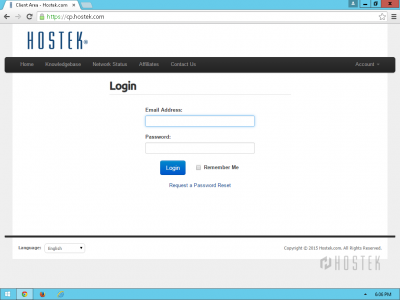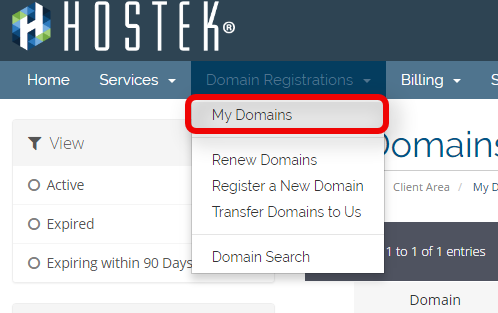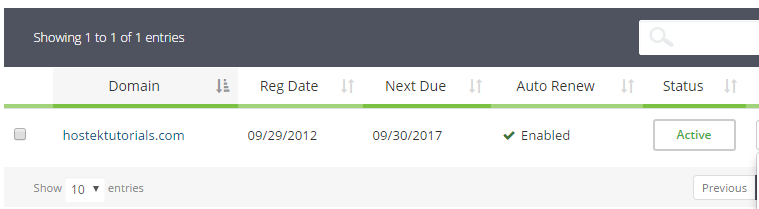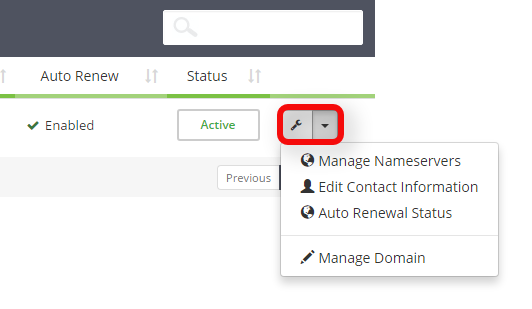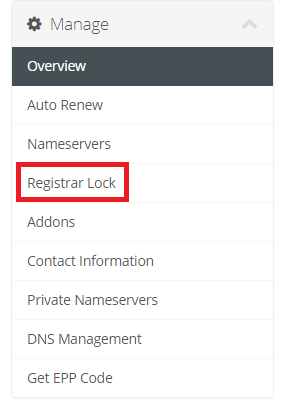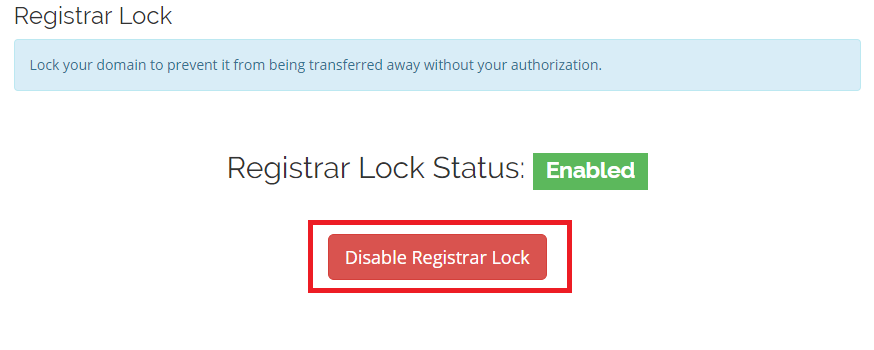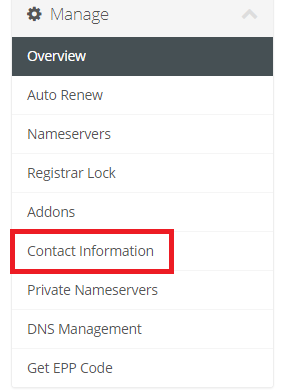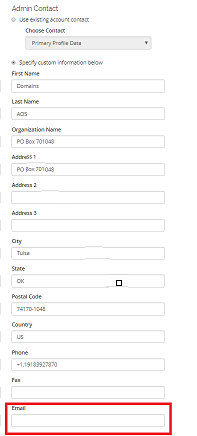Transfer a domain away from us
From Hostek.com Wiki
Get EPP Code (Transfer Authorization Code)
In this tutorial we will be showing how to obtain the transfer EPP code to transfer a domain registered with us.
The transfer EPP code is an authorization code that is required when transferring a domain from one registrar to another.
- Login to your Client Area
- In the top-navigation menu click on 'Domain Registrations', then click on 'My Domains'.
- You should now see a list of your active, cancelled, and expired domains that you've had in your account as shown in the screenshot below:
- To the right of the domain you wish to manage click the wrench icon, or select the drop-down and choose 'Manage Domain'.
- In the left side menu choose the link 'Registrar Lock'.
- Click the Disable Registrar Lock button.
- In the left side menu choose the link 'Contact Information'.
- You will need to update the Admin contact email address to an email address that you can receive emails at and click Save Changes
- You will then need to obtain the Transfer EPP code, please follow our wiki on obtaining this transfer code at Get EPP Code
- Once you have initiated the transfer with the new registrar and provided the EPP code you will receive a transfer approval email at the email address you specified.