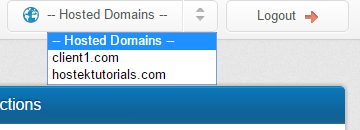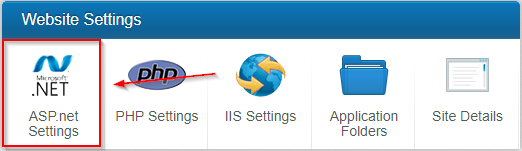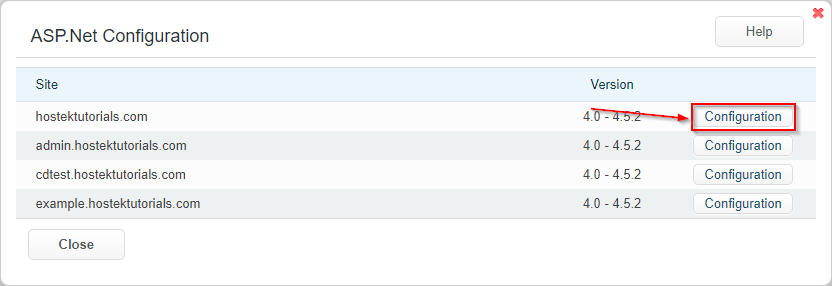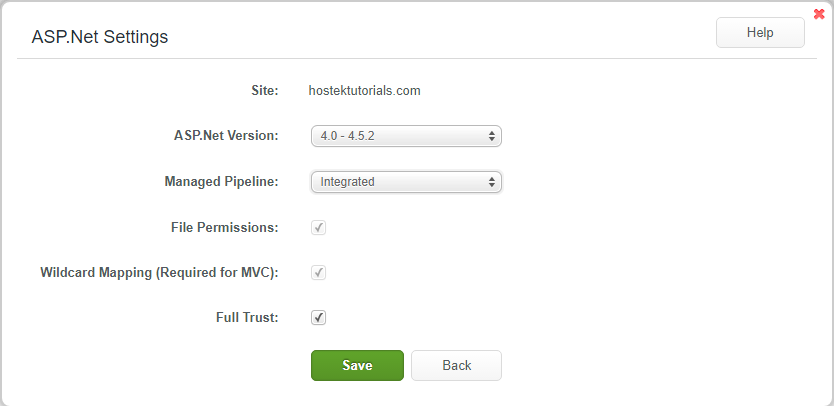Difference between revisions of "Manage ASP.net Settings"
(Created page with "==Managing ASP.net Settings via WCP== <ol style="list-style-type: decimal;"> <li><p>First login to your WCP control panel for the account the domain is under: https://wcp.hos...") |
|||
| Line 17: | Line 17: | ||
<li><p>You will then click on the ASP.net Settings Icon</p> | <li><p>You will then click on the ASP.net Settings Icon</p> | ||
[[file:Aspnet_settings.png]] | [[file:Aspnet_settings.png]] | ||
| + | </li><br /> | ||
<li><p>You will then be presented with a list of your domain and it's subdomains</p> | <li><p>You will then be presented with a list of your domain and it's subdomains</p> | ||
[[file:Aspnet_configuration.png]] | [[file:Aspnet_configuration.png]] | ||
<p>Click on the configuration button for the site you would like to configure.</p> | <p>Click on the configuration button for the site you would like to configure.</p> | ||
| − | </li> | + | </li><br /> |
| − | <li><p>You will then be presented with a new box with multiple options to configure. Listed below are explanations of each option.</p> | + | <li><p>You will then be presented with a new box with multiple options to configure. Listed below are explanations of each option.</p></li> |
| − | [[file: | + | [[file:Aspnet settingsbox.png]]<br /><br /> |
| − | + | ===Site Name=== | |
<ul><p>This field is self-explanatory. This will list the site name that is currently being configured</p> | <ul><p>This field is self-explanatory. This will list the site name that is currently being configured</p> | ||
</ul> | </ul> | ||
| − | + | ===ASP.Net Version=== | |
| − | + | [[file:Aspnet_version.png]] | |
| − | + | <ul><p>This field allows you to choose between 2.0/3.5 and 4.0-4.5.2 versions of ASP.Net</p> | |
</ul> | </ul> | ||
| − | <ul>=== | + | ===Managed Pipeline=== |
| − | </ | + | [[file:Aspnet_managedpipeline.png]] |
| + | |||
| + | <ul><p> '''Integrated''' - The IIS pipeline is integrated with the ASP.net request pipeline. The ASP.net service is no longer treated as an external plugin but as a part of IIS.</p></ul> | ||
| + | <ul><p> '''Classic''' - In this mode IIS will only interact with ISAPI filters and extensions. ASP.net acts as an ISAPI filter and is treated as an external plugin by IIS.</p></ul> | ||
| + | |||
| + | ===File Permissions=== | ||
| + | |||
| + | <ul><p> This is a legacy setting for 2003 servers. This can be disregarded </p></ul> | ||
| + | |||
| + | ===Wildcard Mapping (Required for MVC)=== | ||
| + | |||
| + | <ul><p> This settings is used to configure a wildcard handler to intercept every request before being routed to the extensions specific handler (https://technet.microsoft.com/en-us/library/cc754606(v=ws.10).aspx)</p></ul> | ||
| + | |||
| + | ===Full Trust=== | ||
| + | |||
| + | <ul><p> Gives the asp.net application the same permissions as the user assigned to the site rather than the more limited permissions allowed by the asp.net medium trust security policy. </p></ul> | ||
Revision as of 05:56, 26 August 2017
Contents
Managing ASP.net Settings via WCP
First login to your WCP control panel for the account the domain is under: https://wcp.hostek.com
If you have any issues with logging into WCP then please see our tutorials on recovering your password if necessary
Once logged into WCP if you have multiple domains you may need to select the appropriate domain to manage using the 'Hosted Domains' drop-down in the top-right of the page as shown in the screenshot below:
You will then click on the ASP.net Settings Icon
You will then be presented with a list of your domain and it's subdomains
Click on the configuration button for the site you would like to configure.
You will then be presented with a new box with multiple options to configure. Listed below are explanations of each option.
Site Name
This field is self-explanatory. This will list the site name that is currently being configured
ASP.Net Version
This field allows you to choose between 2.0/3.5 and 4.0-4.5.2 versions of ASP.Net
Managed Pipeline
Integrated - The IIS pipeline is integrated with the ASP.net request pipeline. The ASP.net service is no longer treated as an external plugin but as a part of IIS.
Classic - In this mode IIS will only interact with ISAPI filters and extensions. ASP.net acts as an ISAPI filter and is treated as an external plugin by IIS.
File Permissions
This is a legacy setting for 2003 servers. This can be disregarded
Wildcard Mapping (Required for MVC)
This settings is used to configure a wildcard handler to intercept every request before being routed to the extensions specific handler (https://technet.microsoft.com/en-us/library/cc754606(v=ws.10).aspx)
Full Trust
Gives the asp.net application the same permissions as the user assigned to the site rather than the more limited permissions allowed by the asp.net medium trust security policy.