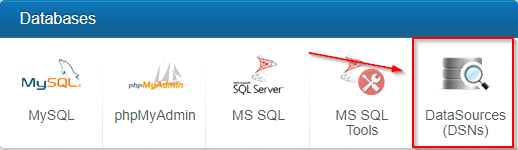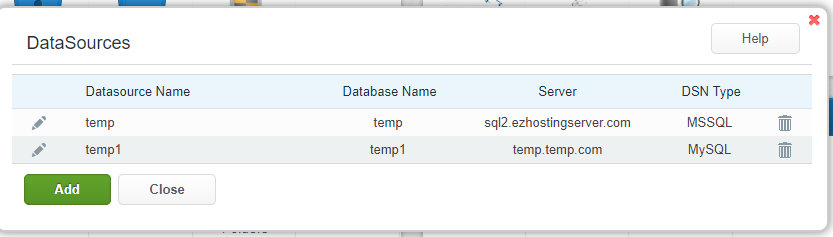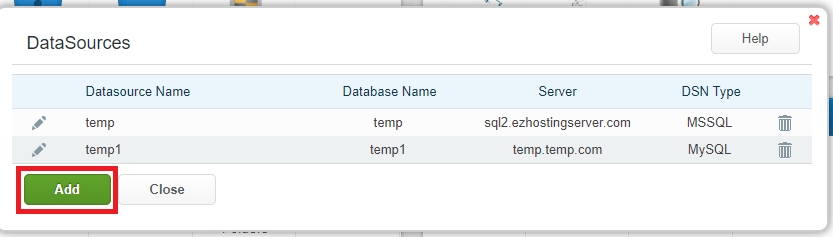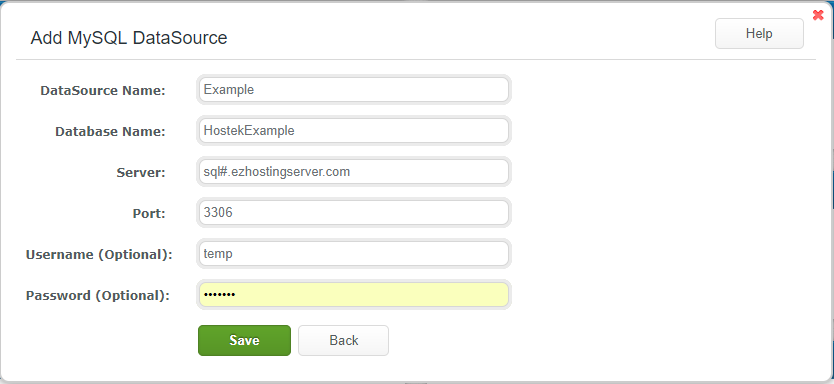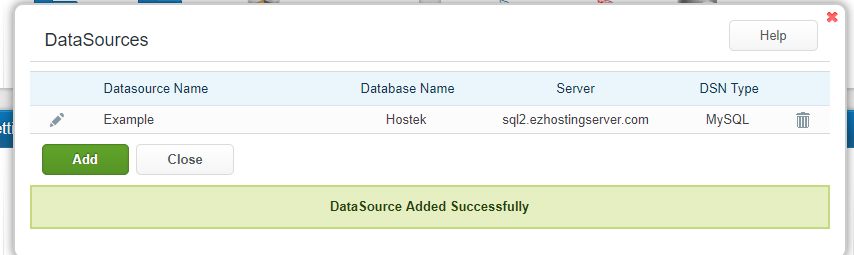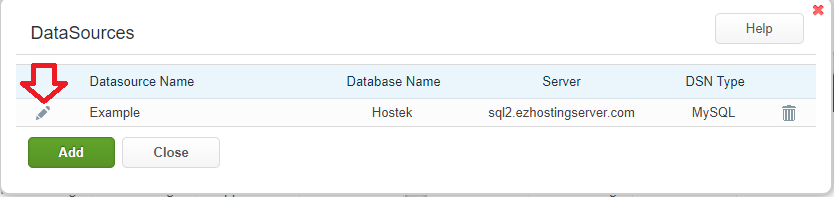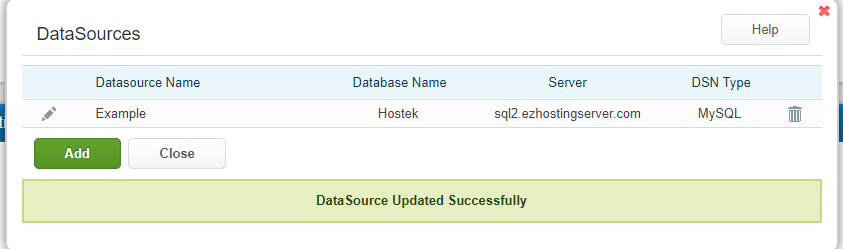Difference between revisions of "Main Page"
| Line 53: | Line 53: | ||
<br /><br /> | <br /><br /> | ||
| − | <li>Next click on ''''ADD'''', then proceed to fill out the required information (Database Usernames and Passwords must match the existing user) as shown in the screenshot below:</li> | + | <li>Next click on ''''ADD'''', then proceed to fill out the required information ''''(Database Usernames and Passwords must match the existing user)'''' as shown in the screenshot below:</li> |
<br /> | <br /> | ||
[[file:Databaseinformation.png]] | [[file:Databaseinformation.png]] | ||
| Line 94: | Line 94: | ||
<br /> | <br /> | ||
| − | If you receive a red connection error when setting the DSN information | + | If you receive a red connection error when setting the DSN information ensure that the proper user credentials are being set. If the issue persists after verify your information please contact us at support@hostek.com. |
| − | Additionally, if you are setting up an ACCESS database | + | Additionally, if you are setting up an ACCESS database through WCP and a Red error is displayed with failing to connect to the database. Please ensure that an .LDB file does not exist in your file structure. |
[[Category:WCP (Windows based Control Panel)]] | [[Category:WCP (Windows based Control Panel)]] | ||
| − | + | ||
* [http://meta.wikimedia.org/wiki/Help:Editing MediaWiki editing help] | * [http://meta.wikimedia.org/wiki/Help:Editing MediaWiki editing help] | ||
Revision as of 03:39, 25 August 2017
This wiki article will show how to Manage the DSN's for your domains using WCP.
Contents
What is a Data Source Name (DSN)?
DSN - The Data Source Name is a data structure that contains information about a specific database that an ODBC, JDBC and OLE driver can use in order to connect to it.
This is an alternative option for those that don't want to specify the Database connection information to pass through their code.
- First login to your WCP control panel for the account the domain is under: https://wcp.hostek.com

If you have any issues with logging into WCP then please see our tutorials on recovering your password if necessary
- Once logged into WCP if you have multiple domains you may need to select the appropriate domain to manage using the 'Hosted Domains' drop-down in the top-right of the page as shown in the screenshot below:
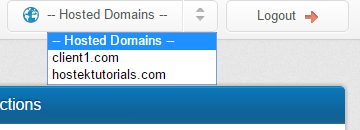
- Now click on the icon labeled 'DSN' under the Databases section
- You should now see a list of available DSN Connetions currently configured your the specified domain.
Creating a DSN
In the above section, we covered how to log in and view your current DSN's. We will now proceed with creating a new DSN.
- On the DSN panel click on the click on the 'Add' option as shown in the screenshot below:
- Now click the Database type you wish to connect to per screenshot below:
- Next click on 'ADD', then proceed to fill out the required information '(Database Usernames and Passwords must match the existing user)' as shown in the screenshot below:
- Now you should see a message stating the DSN was successful and the connection was successful.
Editing a DSN
In the above section, we covered how to create a DSN using WCP. Now we will review how to update your DSN information.
- In WCP click on the 'DSN' option as shown in the below screenshot:
- Now click on the Pencil Icon located to the left of the DSN you wish to update as shown in the screenshot below:
- Update the connection to the new information required for the DSN to connect properly
- Now that you have made the nessary chages to the DSN click on 'Save' and verify that the Green 'Data Source Updated' bar is dispalyed.
DSN Common issues
If you receive a red connection error when setting the DSN information ensure that the proper user credentials are being set. If the issue persists after verify your information please contact us at support@hostek.com.
Additionally, if you are setting up an ACCESS database through WCP and a Red error is displayed with failing to connect to the database. Please ensure that an .LDB file does not exist in your file structure.