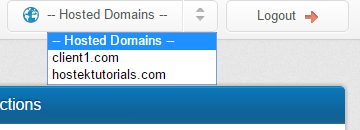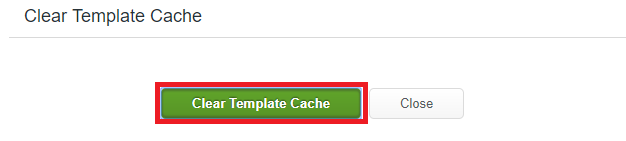Difference between revisions of "Clear Template Cache"
| Line 1: | Line 1: | ||
| + | __FORCETOC__ | ||
| + | |||
==What is the ColdFusion Template Cache?== | ==What is the ColdFusion Template Cache?== | ||
<p>For performance, we have the ColdFusion server cache pages. If you make a change to a page and the server doesn't seem to be picking up the change, click the Clear Template Cache button, which will clear the templates cached only for your site. The pages will then be cached the next time they are accessed.). | <p>For performance, we have the ColdFusion server cache pages. If you make a change to a page and the server doesn't seem to be picking up the change, click the Clear Template Cache button, which will clear the templates cached only for your site. The pages will then be cached the next time they are accessed.). | ||
Latest revision as of 17:16, 31 July 2017
Contents
What is the ColdFusion Template Cache?
For performance, we have the ColdFusion server cache pages. If you make a change to a page and the server doesn't seem to be picking up the change, click the Clear Template Cache button, which will clear the templates cached only for your site. The pages will then be cached the next time they are accessed.).
Let's go ahead and show how to clear the ColdFusion template cache for your site using WCP.
How to access the clear template cache button in your WCP
We'll share the steps needed to get to the clear template cache button below:
First login to your WCP control panel for the account the domain is under: https://wcp.hostek.com
If you have any issues with logging into WCP then please see our tutorials on recovering your password if necessary
Once logged into WCP if you have multiple domains you may need to select the appropriate domain to manage using the 'Hosted Domains' drop-down in the top-right of the page as shown in the screenshot below: