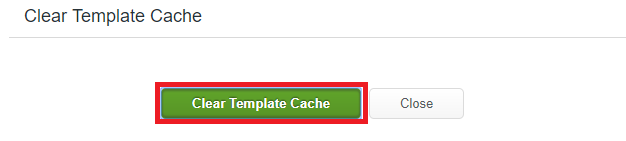Difference between revisions of "Clear Template Cache"
From Hostek.com Wiki
(Created page with "<h1>Clear Template Cache</h1> <p>In this wiki, you’ll learn how to clear your sites ColdFusion template cache from within WCP.</p> '''''For performance, we have the ColdF...") |
|||
| Line 15: | Line 15: | ||
<br /> | <br /> | ||
<li><p>In the ‘'''ColdFusion'''’ section, click the ‘'''Clear Template Cache'''’ icon.</p> | <li><p>In the ‘'''ColdFusion'''’ section, click the ‘'''Clear Template Cache'''’ icon.</p> | ||
| − | [[File: | + | [[File:TemplateCacheIcon1.PNG]] |
</li> | </li> | ||
Revision as of 14:25, 31 July 2017
Clear Template Cache
In this wiki, you’ll learn how to clear your sites ColdFusion template cache from within WCP.
For performance, we have the ColdFusion server cache pages. If you make a change to a page and the server doesn't seem to be picking up the change, click the Clear Template Cache button, which will clear the templates cached only for your site. The pages will then be cached the next time they are accessed.
- First login to your WCP control panel for the account the domain is under: https://wcp.hostek.com
- If needed see our guide on logging into WCP.
In the ‘ColdFusion’ section, click the ‘Clear Template Cache’ icon.
You will then click the 'Clear Template Cache' button.
Once the template cache is cleared for your site you will receive a 'Template Cache Cleared SUccessfully' message.