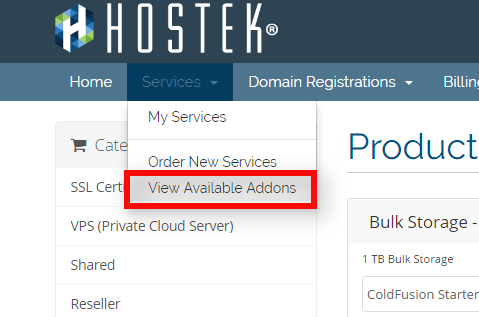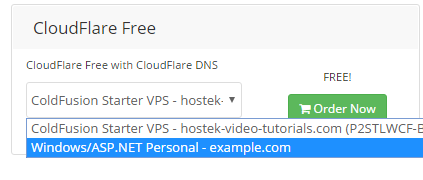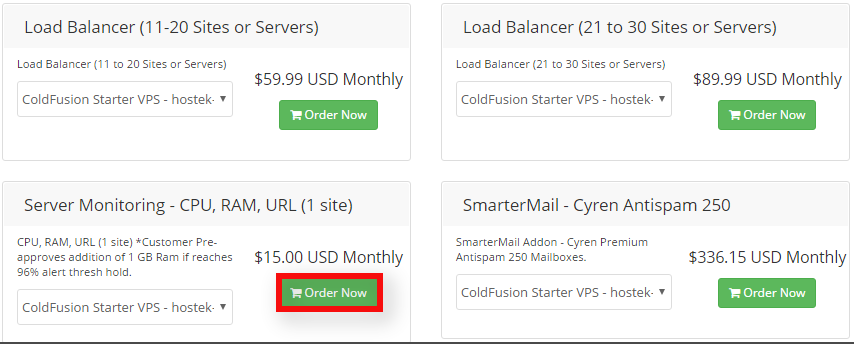Difference between revisions of "Ordering Add-On Products"
From Hostek.com Wiki
(→Other Products) |
|||
| Line 3: | Line 3: | ||
==Ordering Add-On Products == | ==Ordering Add-On Products == | ||
| − | + | This wiki article will go over how to add add-on services to your already existing packages. Different packages offer different add-ons, so depending on what type of service you have with us in your account you may see different options than what is listed in this wiki article. | |
| − | + | This article assumes you already have a billing account (If not view our [[Billing_-_Register_Account|tutorial on registering]]) and already have services with us. If not then you will not be able to see any available add-ons. | |
| + | <ol> | ||
| + | <li>Login to your billing control panel: https://cp.hostek.com</li> | ||
| + | <br /> | ||
| + | [[file:Secure_url.png]] | ||
| + | <br /><br /> | ||
| + | <li>In the top-navigation menu click on ''''Services'''', then click on ''''View Available Addons''''.</li> | ||
| + | <br /> | ||
| + | [[file:view_addons_menu.png]] | ||
| + | <br /><br /> | ||
| − | + | <li>You should now see a list of available add-ons to choose from. Again.. depending on what services you have with us in the selected account your add-on options may be different.</li> | |
| − | + | <br /> | |
| + | <li>If you have multiple services / packages in the same account then some of the add-ons will be able to be added to more than a single package as shown in the screenshot below. Use the drop-down to select which package the add-on should be added for.</li> | ||
| + | <br /> | ||
| + | [[file:addon_dropdown_selectdomain.png]] | ||
| + | <br /> | ||
| − | + | <li>Once you find the add-on you wish to add to your account (and choose correct package from drop-down as mentioned in step above) .. then click the ''''Order Now'''' button as shown in the screenshot below:</li> | |
| + | <br /> | ||
| + | [[file:order_now_addons.png]] | ||
| + | <br /><br /> | ||
| − | + | <li>You can now proceed through the checkout process as normal and once paid for the add-on service will be setup.</li> | |
| + | </ol> | ||
| + | <br /><br /> | ||
| − | |||
| − | |||
| − | + | [[Category: Billing]] | |
| − | + | ||
| − | + | ||
| − | + | ||
| − | + | ||
| − | + | ||
| − | + | ||
| − | + | ||
| − | [[Category: | + | |
Latest revision as of 21:27, 24 July 2017
Contents
Ordering Add-On Products
This wiki article will go over how to add add-on services to your already existing packages. Different packages offer different add-ons, so depending on what type of service you have with us in your account you may see different options than what is listed in this wiki article.
This article assumes you already have a billing account (If not view our tutorial on registering) and already have services with us. If not then you will not be able to see any available add-ons.
- Login to your billing control panel: https://cp.hostek.com
- In the top-navigation menu click on 'Services', then click on 'View Available Addons'.
- You should now see a list of available add-ons to choose from. Again.. depending on what services you have with us in the selected account your add-on options may be different.
- If you have multiple services / packages in the same account then some of the add-ons will be able to be added to more than a single package as shown in the screenshot below. Use the drop-down to select which package the add-on should be added for.
- Once you find the add-on you wish to add to your account (and choose correct package from drop-down as mentioned in step above) .. then click the 'Order Now' button as shown in the screenshot below:
- You can now proceed through the checkout process as normal and once paid for the add-on service will be setup.