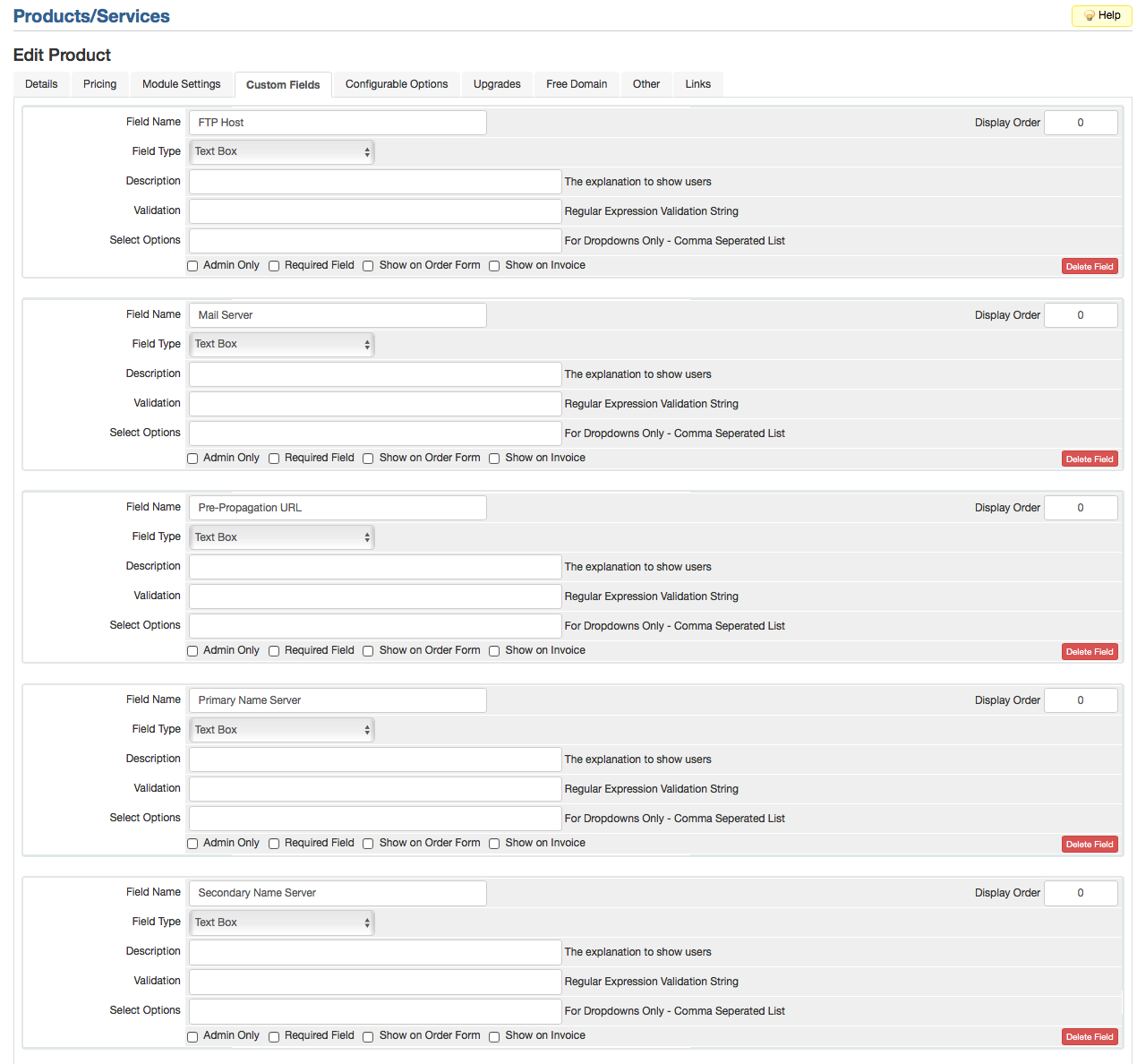Difference between revisions of "WHMCS"
| (2 intermediate revisions by the same user not shown) | |||
| Line 11: | Line 11: | ||
*Optional... ie, not required for resellers: If you are a hosting reseller and wish to automate your billing, WHMCS is one of the most widely used billing control panels to handle this. We also offer plugins for MochaPanel and cPanel that handle provisioning hosting accounts and domain registrations. | *Optional... ie, not required for resellers: If you are a hosting reseller and wish to automate your billing, WHMCS is one of the most widely used billing control panels to handle this. We also offer plugins for MochaPanel and cPanel that handle provisioning hosting accounts and domain registrations. | ||
| − | We do not include the WHMCS license, but we will insure that we get you going and integrated successfully. You can [ | + | We do not include the WHMCS license, but we will insure that we get you going and integrated successfully. You can [https://www.whmcs.com/members/aff.php?aff=33346 order WHMCS] directly. |
If you are installing WHMCS onto a Windows-based account, please notify Support via the [https://support.hostek.com ticketing system]. The WHMCS database will need to be setup on an alternate MySQL server to ensure compatibility. | If you are installing WHMCS onto a Windows-based account, please notify Support via the [https://support.hostek.com ticketing system]. The WHMCS database will need to be setup on an alternate MySQL server to ensure compatibility. | ||
| Line 22: | Line 22: | ||
==Resellers: Integrate your WCP Reseller account with WHMCS== | ==Resellers: Integrate your WCP Reseller account with WHMCS== | ||
| + | ===Installation and Configuration=== | ||
If you use WHMCS to handle your billing, you could integrate it with our WCP control panel which would allow you to automatically create, terminate, suspend and unsuspend accounts automatically for your reseller account. | If you use WHMCS to handle your billing, you could integrate it with our WCP control panel which would allow you to automatically create, terminate, suspend and unsuspend accounts automatically for your reseller account. | ||
| Line 28: | Line 29: | ||
*WCP Reseller Account | *WCP Reseller Account | ||
| − | To order and download WHMCS go to: | + | To order and download WHMCS go to: [https://www.whmcs.com/members/aff.php?aff=33346 whmcs.com] |
To get a WCP account, you'll need to sign up for a reseller account: http://hostek.com/reseller-hosting.asp | To get a WCP account, you'll need to sign up for a reseller account: http://hostek.com/reseller-hosting.asp | ||
| Line 39: | Line 40: | ||
##Note: The '''"WCP_AUTHKEY"''' can be found [and set] in your WCP Reseller Settings under '''API AuthPass'''. | ##Note: The '''"WCP_AUTHKEY"''' can be found [and set] in your WCP Reseller Settings under '''API AuthPass'''. | ||
# Place the resellerwcp directory in your WHMCS installation under modules/servers/. | # Place the resellerwcp directory in your WHMCS installation under modules/servers/. | ||
| − | # resellerwcp should now appear as one of the server modules. Edit your products in WHMCS and set the module settings to use resellerwcp. | + | # resellerwcp should now appear as one of the server modules. Edit your products in WHMCS and set the module settings to use resellerwcp. Under module settings be sure to select the Server Type for this product: (Windows_2012_IIS8,ColdFusion_11_on_Windows,Linux, etc..) |
| + | #: The Package Name field is optional. If you have a package created in WCP, you could enter it in the Package Name so that accounts will be created under that WCP package if you wish. If you check "Customer Name Type" option, new accounts will automatically create a user in WCP and use the WHMCS client's company name as the Customer Name in WCP instead of the client name. If a client has a blank company name, the client name will be used instead. | ||
# When editing the product, be sure to create the following Custom Fields. This is very important because it allows this module to import the details of a new hosting accounts so that you could include it in your client emails. | # When editing the product, be sure to create the following Custom Fields. This is very important because it allows this module to import the details of a new hosting accounts so that you could include it in your client emails. | ||
#* FTP Host | #* FTP Host | ||
| Line 51: | Line 53: | ||
# You can now execute the module Create, Terminate, Suspend, and Unsuspend functions. | # You can now execute the module Create, Terminate, Suspend, and Unsuspend functions. | ||
| − | If you | + | ===E-mail Templates=== |
| + | If you would like to use any of the hosting account information in a Product/Service Email template, you could do so using the variables in the example below. ''This will only work if you created the Custom Fields from the configuration step above.'' | ||
| + | |||
| + | <pre> | ||
| + | FTP Host: {$service_custom_fields.0} | ||
| + | FTP Username: {$service_username} | ||
| + | FTP Password: {$service_password} | ||
| + | Mail Server: {$service_custom_fields.1} | ||
| + | Pre-Prop URL: {$service_custom_fields.2} | ||
| + | NS1: {$service_custom_fields.3} | ||
| + | NS2: {$service_custom_fields.4} | ||
| + | |||
| + | For cPanel Linux accounts the login information would look like: | ||
| + | cPanel Login URL: https://{$service_custom_fields.0}:2083 | ||
| + | cPanel username: {$service_username} | ||
| + | cPanel Password: {$service_password} | ||
| + | |||
| + | Alternatively you could use this for the cPanel Login URL: https://{$service_custom_fields.0}/cpanel | ||
| + | |||
| + | </pre> | ||
| + | |||
| + | ===Additional Details=== | ||
| + | ====Globally use client's company name as Customer Name in WCP==== | ||
| + | If you need to use client's company name as the Customer Name in WCP for all your products, you could set it globally in the module resellerwcp.php file. To do so, edit this line <pre>define("USE_COMPANYNAME", false);</pre> and set it to: <pre>define("USE_COMPANYNAME", true);</pre> | ||
| + | |||
| + | If set to true, the "Customer Name Type" setting under product module settings will be ignored. | ||
| + | |||
| + | |||
| + | ===Support, bug reports, and feature requests=== | ||
| + | Contact our support department: support@hostek.com. | ||
[[Category:Control-Panels]] | [[Category:Control-Panels]] | ||
Latest revision as of 17:40, 2 February 2017
Contents
How to use WHMCS Billing Control Panel
Changing your password
Ordering upgrades and product addons
Updating your profile
WHMCS For Resellers
- Optional... ie, not required for resellers: If you are a hosting reseller and wish to automate your billing, WHMCS is one of the most widely used billing control panels to handle this. We also offer plugins for MochaPanel and cPanel that handle provisioning hosting accounts and domain registrations.
We do not include the WHMCS license, but we will insure that we get you going and integrated successfully. You can order WHMCS directly.
If you are installing WHMCS onto a Windows-based account, please notify Support via the ticketing system. The WHMCS database will need to be setup on an alternate MySQL server to ensure compatibility.
WHMCS For Resellers Demo
- You can test out the control panel below.
- Login with http://demo.whmcs.com/admin/
- Username: Admin -or- Sal
- Password: demo
Resellers: Integrate your WCP Reseller account with WHMCS
Installation and Configuration
If you use WHMCS to handle your billing, you could integrate it with our WCP control panel which would allow you to automatically create, terminate, suspend and unsuspend accounts automatically for your reseller account.
Requirements:
- Licensed WHMCS installation
- WCP Reseller Account
To order and download WHMCS go to: whmcs.com To get a WCP account, you'll need to sign up for a reseller account: http://hostek.com/reseller-hosting.asp
First, you'll need to download the WCP Reseller module for WHMCS from http://hostek.com/resellerwcp/resellerwcp-latest.zip.
Follow these steps to add it to your installation of WHMCS:
- Unzip the downloaded file and you should have a directory called resellerwcp.
- Edit the resellerwcp.php and set your reseller ID and Auth key. (The reseller ID can be found in WCP once you login and click on Reseller Settings. AuthKey can also be set/viewed there.)
- Note: The "WCP_AUTHKEY" can be found [and set] in your WCP Reseller Settings under API AuthPass.
- Place the resellerwcp directory in your WHMCS installation under modules/servers/.
- resellerwcp should now appear as one of the server modules. Edit your products in WHMCS and set the module settings to use resellerwcp. Under module settings be sure to select the Server Type for this product: (Windows_2012_IIS8,ColdFusion_11_on_Windows,Linux, etc..)
- The Package Name field is optional. If you have a package created in WCP, you could enter it in the Package Name so that accounts will be created under that WCP package if you wish. If you check "Customer Name Type" option, new accounts will automatically create a user in WCP and use the WHMCS client's company name as the Customer Name in WCP instead of the client name. If a client has a blank company name, the client name will be used instead.
- When editing the product, be sure to create the following Custom Fields. This is very important because it allows this module to import the details of a new hosting accounts so that you could include it in your client emails.
- FTP Host
- Mail Server
- Pre-Propagation URL
- Primary Name Server
- Secondary Name Server
- You can now execute the module Create, Terminate, Suspend, and Unsuspend functions.
E-mail Templates
If you would like to use any of the hosting account information in a Product/Service Email template, you could do so using the variables in the example below. This will only work if you created the Custom Fields from the configuration step above.
FTP Host: {$service_custom_fields.0}
FTP Username: {$service_username}
FTP Password: {$service_password}
Mail Server: {$service_custom_fields.1}
Pre-Prop URL: {$service_custom_fields.2}
NS1: {$service_custom_fields.3}
NS2: {$service_custom_fields.4}
For cPanel Linux accounts the login information would look like:
cPanel Login URL: https://{$service_custom_fields.0}:2083
cPanel username: {$service_username}
cPanel Password: {$service_password}
Alternatively you could use this for the cPanel Login URL: https://{$service_custom_fields.0}/cpanel
Additional Details
Globally use client's company name as Customer Name in WCP
If you need to use client's company name as the Customer Name in WCP for all your products, you could set it globally in the module resellerwcp.php file. To do so, edit this linedefine("USE_COMPANYNAME", false); and set it to: define("USE_COMPANYNAME", true);
If set to true, the "Customer Name Type" setting under product module settings will be ignored.
Support, bug reports, and feature requests
Contact our support department: support@hostek.com.