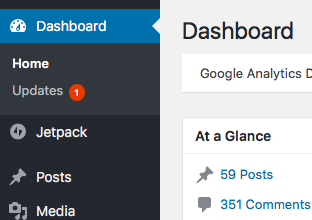How to update WordPress
Updating WordPress
Updating WordPress to the latest version is a very easy task, as you only have to login and perform this within a quick click of a button. We'll show you the steps below:
1. First login to your WordPress dashboard. If you're domain is pointing correctly you should be able to use: http://your-domain.com/wp-admin
Just replace your-domain.com with your actual domain
2. Once in your dashboard find the left-hand side navigation menu and click Updates from the list of options.
3. You should now be able to see if you're running behind on an update for the following:
- WordPress Core Version
- WordPress Plugins
- WordPress Themes
4. For the WordPress core version itself if it is outdated it will tell you the version you are using and the version available. Underneath is a button saying "Update Now", which you will need to click to automatically update. You'll notice that there is also a button to download the update, which is if you want to install the update manually.
5. For the WordPress themes / plugins you'll notice (If you have anything outdated) that it allows you to click the checkbox next to the item that is outdated. Once checked you can click on the Update button that appears next to it in order to perform the update.
Repeat this process for any additional updates that need to be applied.