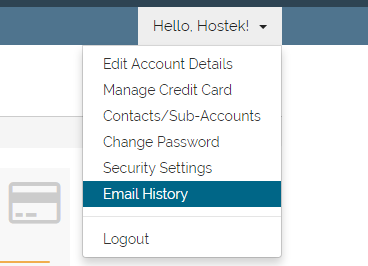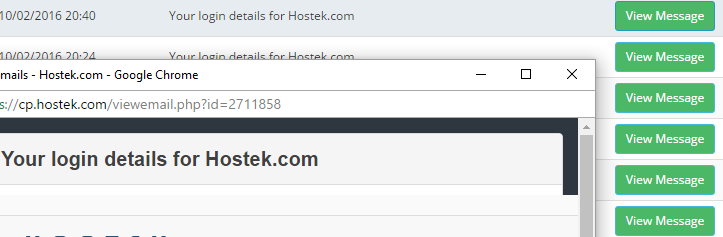Billing - View Email History
Viewing the client area (billing control panel) email history
In this tutorial, you'll learn how to view your email history in your billing control panel. This will include any important billing notices, account information emails, suspension emails, ect.
Login to your account at https://cp.hostek.com
In the far-right of the navigation menu, click the 'Hello, Name!' drop-down, then click 'Email History'.
Note: 'Name' will be replaced by the first name of the account owner.
You will now see a list of every email that our billing system has sent to your account. Emails may include:
- Welcome email
- Account information emails
- Invoice details
- Suspension / Cancellation notifications
- Payment succeeded / failure notifications
- Password resets
To find the email that you're wanting to view you have a couple options at your disposal. Firstly, you can click the 'Date Sent' table-header to sort the emails by specific date from ascending / descending order. You can also click the 'Message Subject' table-header to sort the emails alphabetically for the email subject.
You can also use the search field at the top-right of the table to search for the subject of the email you're looking for. Note: You can also search the date such as 02/24/2016 if you know the date the email was sent.
Note: The above screenshot example shows we searched for 'password' and there appears to be a total of 1 entry found in all the 365 total emails the system has sent to that account.
To view a message click on the green 'View Message' button. A new window will appear with the entire email that was sent.