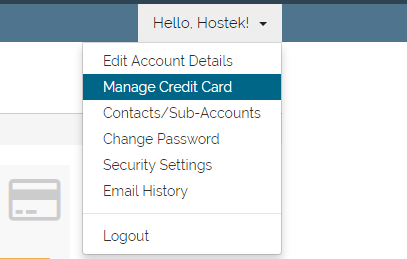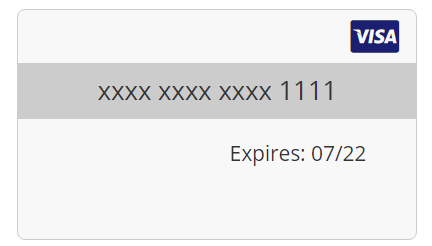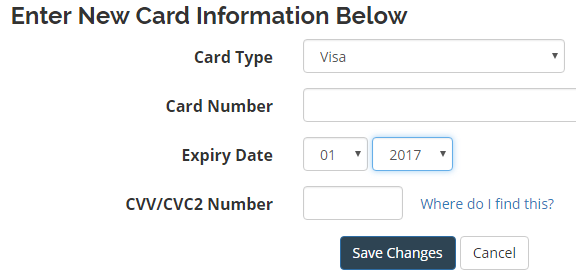Billing - Manage Credit Card
Update credit card via client area
In this tutorial we will show you how to manage your credit card info in our billing control panel.
Login to your account at https://cp.hostek.com
In the far-right of the navigation menu, click the 'Hello, Name!' drop-down, then click 'Manage Credit Card'.
Note: 'Name' will be replaced by the first name of the account owner.
If you have a credit card on file you should see a preview of the card, which will consist of the last 4 digits of the card, expiration date, and the type of card.
Underneath the image of the existing credit card on file you can enter a new credit card to be on file. You can only have a single card on file for the account. So if you add a new card, it will overwrite the existing credit card on file.
Note: Having a credit card on file is great for convenience, as you won't have to enter in the credit card number each time you place an order, as well as future invoices on the account will be able to automatically be paid with this card. Note that future orders using this card will require you to enter the CVV/CVC2 number during the new order.
Your card on file should be updated now. The billing control panel should now show the new card to verify that your changes were made correctly.