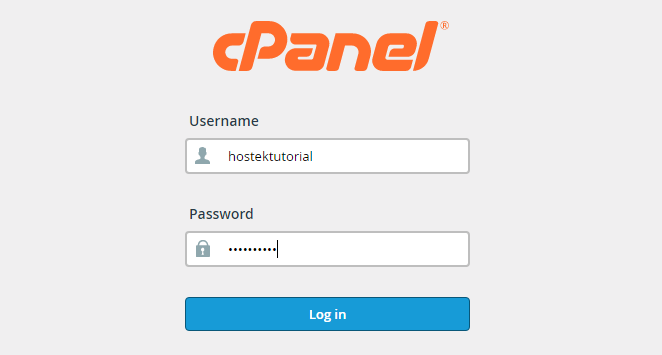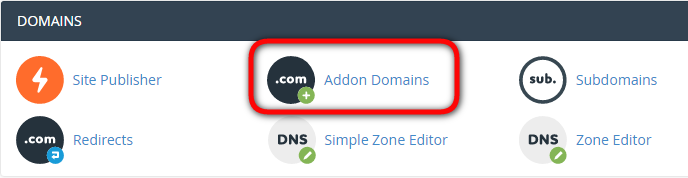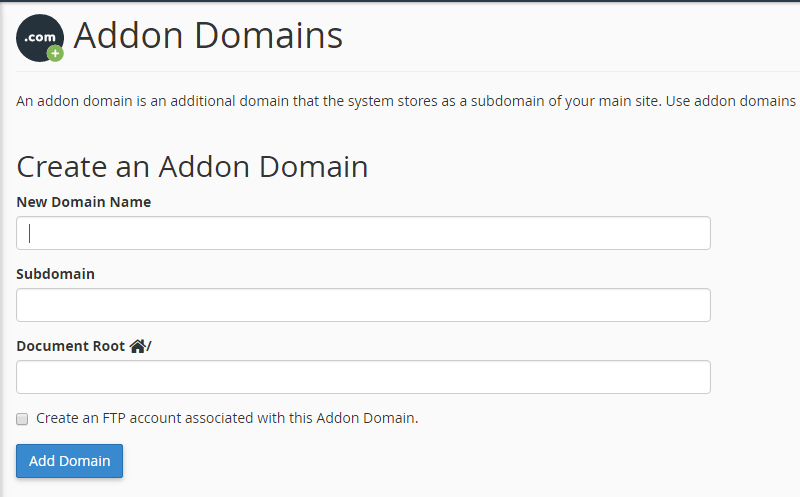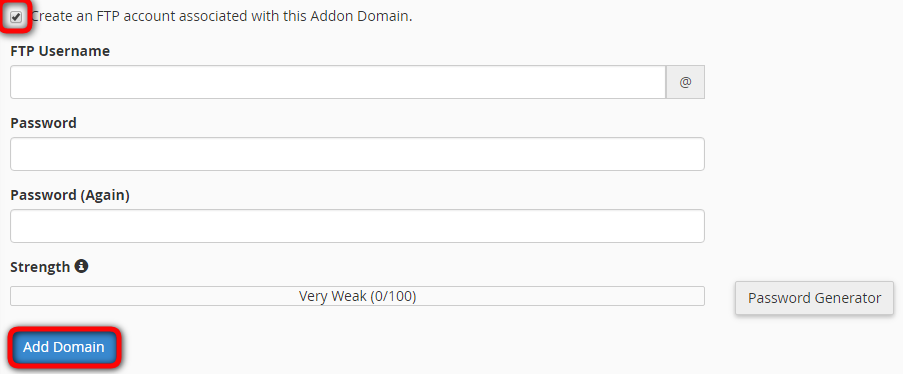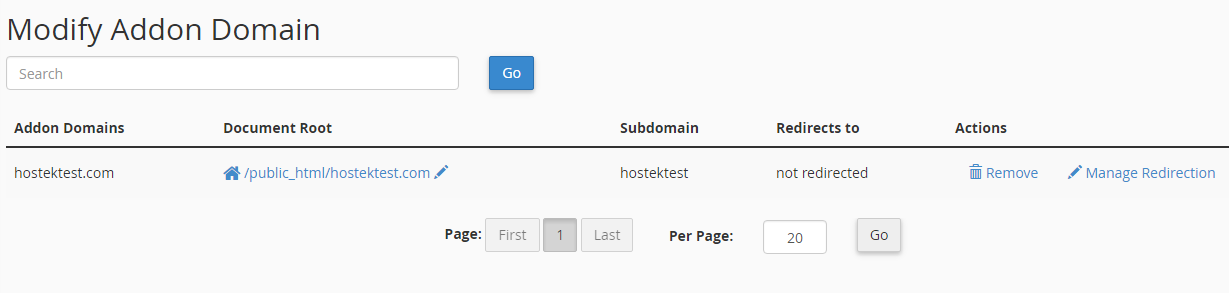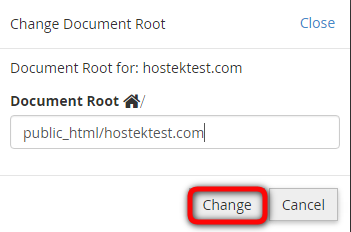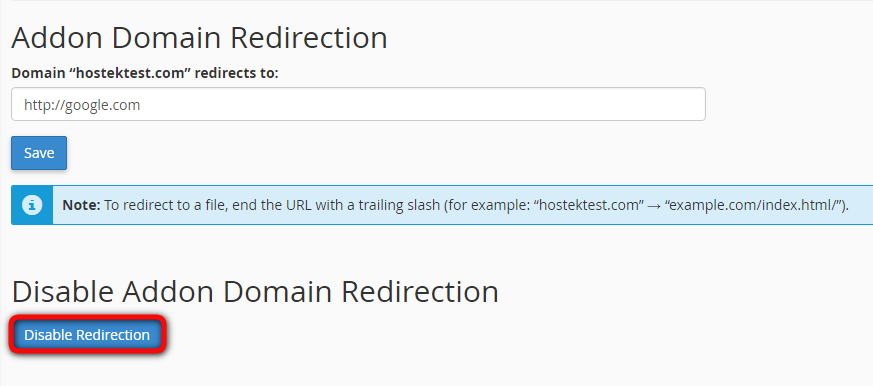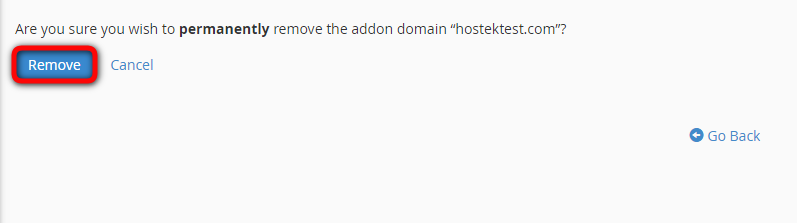Addon Domains (cPanel/WHM)
Contents
What is an Addon Domain?
An addon domain is a secondary domain instance on a cPanel account, but, unlike a subdomain, an addon domain will be created with its own DNS zone file for more thorough DNS routing and DNS record control. This allows for cPanel account user to manage multiple domains under that single account.
- It is important to note that the number of addon domains per cPanel account can be managed by the account package in the WHM interface.
Accessing The Addon Domains Widget
To access the addon domains widget in the cPanel account, navigate cPanel control panel by typing http://yourdomain.com/cpanel into the browser address bar:
- Next login into the account using the cPanel account using:
- Username
- Password
- (This information will be provided via email after account creation)
Once the cPanel Account has been accessed, navigate to the Addon Domains widget, located at cPanel Home >> Domains >> Addon Domains:
- Click the widget to begin the creation process or modify an existing addon domain.
Creating Addon Domains
After clicking on the Addon Domains widget, the user will be directed to the addon domain page where the domain information and file path will need to be entered.
To create the addon domain, perform the following steps:
- Enter the new addon domain's name in the New Domain Name field. When information is entered into this field, cPanel will automatically populate the Subdomain and Document Root fields
- To create multiple addon domains with the same username and different extensions (I.E. example.com, and example.net), manually enter a unique username in the Subdomain field.
- To choose a document root (I.E. publishing/public directory for the addon domain) other than the automatically populated value, manually enter the directory name in the Document Root field.
- Click Add Domain to finalize the domain creation.
Creating FTP Account For a New Addon Domain
To create an FTP account for the new addon domain, select the Create an FTP account associated with this Addon Domain checkbox.
- If you select this check, additional settings will appear:
- cPanel automatically populates the FTP Username text box. To select a different FTP account username, manually enter the desired username.
- Enter and confirm the new password in the appropriate fields.
To finalize the FTP account creation with the newly created Addon Domain, click the Add Domain button.
Modify Addon Domain Settings
After clicking the Addon Domains widget, the user will be direct to the addon domain page. Below the creation options, the existing addon domains can be further modified. As seen below:
Modify the Document Root for an Addon domain
To modify the document root for an addon domain, please perform the following steps:
- Click the "Pencil Icon" for the addon domain that you wish to manage under the Document Root column.
- Enter the new file path to the addon domain's document root in the available field.
- Click the "change button", to finalize the modification.
When modifying the document root, it is often a common practice to place the addon domain's root directory into the user directory, which is one level higher than the cPanel default /public_html.
- When cPanel creates the document root, by default, it will create the directory in "/home/username/public_html/addondomain.com". To avoid conflicts with "webroot" level hidden files like .htaccess, which can have rules that will apply to subdirectories within the /public_html, it is recommended, in the event that those rules are affecting the subdirectories, to add the directory root to /username directory. This will make the addon domain's document root on the same level as the /public_html, which can keep .htaccess rules from interfering with the addon domain's content.
Enable or disable addon domain redirection
To disable or enable redirection of an addon domain, perform the following steps:
- Click Manage Redirection next to the addon domain that you wish to manage.
- To redirect the domain, enter the link to which you wish to redirect the addon domain.
- Click Save, or to disable the redirection, click Disable Redirection.
Remove An Addon Domain
To remove an addon domain, perform the following steps:
- Click Remove Icon for the addon domain that you wish to remove.
- Click Remove
If any of the above methods to manage cPanel account addon domains are unsuccessful, please don't hesitate to submit a support ticket here for further investigation.