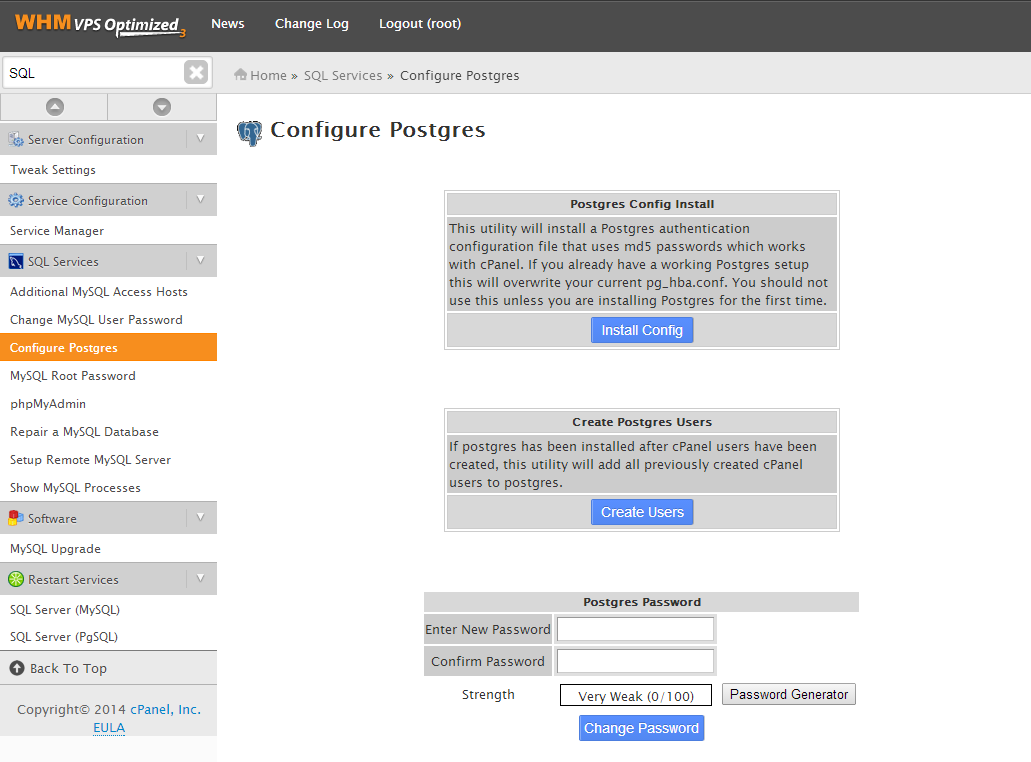PostgreSQL
Contents
PostgreSQL
WHM/cPanel does offer and update script for the installation of PostgreSQL to your CentOS WHM/cPanel server. cPanel does not offer any RPM's for updating PostgreSQL. cPanel does recommend that you have an experienced PostgreSQL db administrator for installation, upgrading, and managing this db engine. While the version of CentOS/RedHat is not required for installation of PostgreSQL you can however check the version of CentOS running the following.
cat /etc/centos-release
PostgreSQL db Backup
It is highly recommend that you backup your databases before upgrading PostgreSQL. Please visit cPanel docs on how to backup your databases before upgrading on PostgreSQL on cPanel: [docs.cpanel.net]
Installing PostgreSQL on your cPanel server
To begin the installation, SSH into the server and run the following command:
/scripts/installpostgres
Configure PostgreSQL Installation in WHM
Log into WHM/cPanel using your root user/password that came with the welcome email sent when the server was setup.
- Access Configure Postgres in WHM through "SQL Services"
- Click the Install Config button. NOTE: If PostgreSQL is already installed on the server this will overwrite the configuration of the current installation.
- Click Create Users
- Enter a new password for user
PostgreSQL db Restore
If you backed up a PostgreSQL db to upgrade, run the following to import your databases:
psql
If Installation Failed
Run the following:
service postgresql stop
mv /var/lib/pgsql /var/lib/directory_file_name
mv /var/lib/pgsql.old /var/lib/pgsql
service postgresql restart