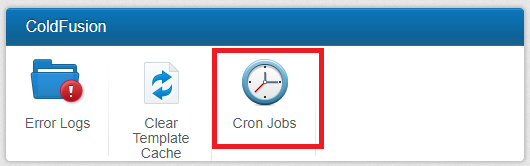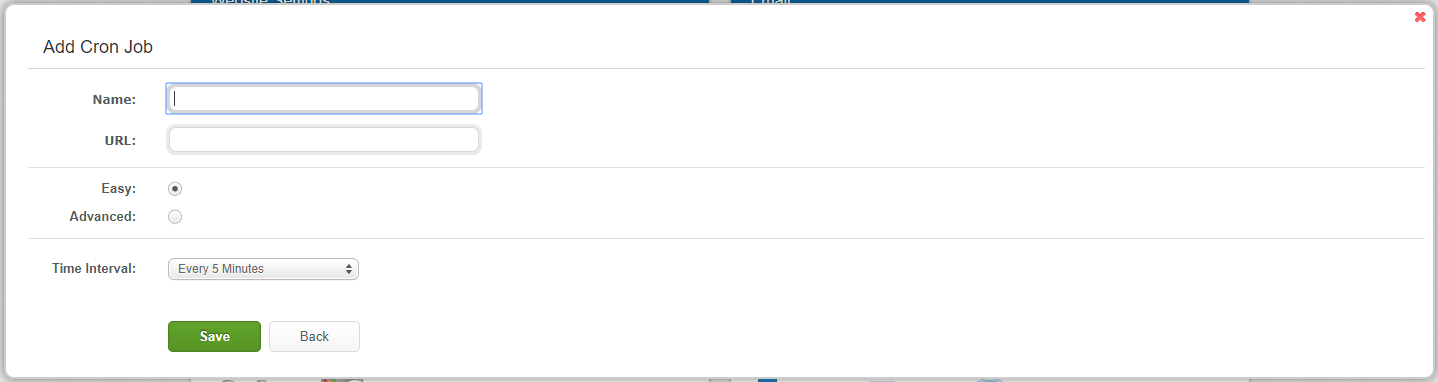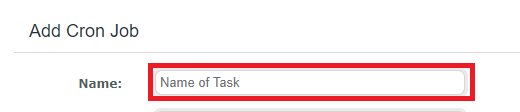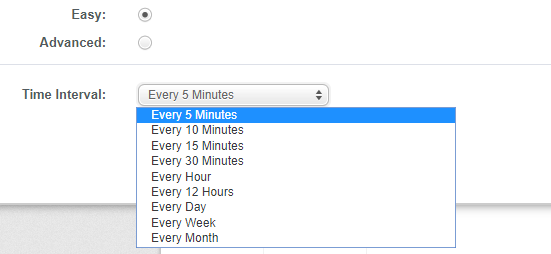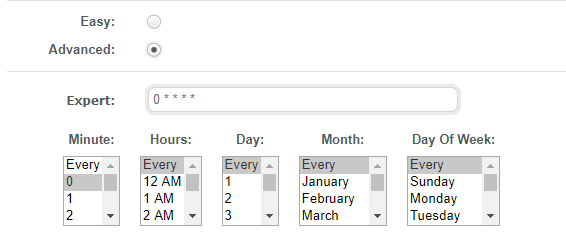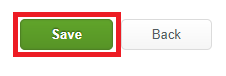Manage Scheduled Task (Cron Jobs)
From Hostek.com Wiki
Revision as of 12:40, 31 July 2017 by Chrisd (Talk | contribs) (Created page with "<h1>Manage Scheduled Task (Cron Jobs)</h1> <p>In this wiki, you’ll learn how to create a ColdFusion scheduled task within your WCP.</p> '''''ColdFusion Scheduled Tasks ena...")
Manage Scheduled Task (Cron Jobs)
In this wiki, you’ll learn how to create a ColdFusion scheduled task within your WCP.
ColdFusion Scheduled Tasks enable you to schedule any ColdFusion template to run at any time.
In the ‘ColdFusion’ section, click the ‘Cron Jobs’ icon.
You can now choose to create a new scheduled task or edit an existing task.
To create a new scheduled task you will click the 'Add' button.
To edit an existing scheduled task you will click the 'pencil' icon.
You will now enter the specific information for your scheduled task.