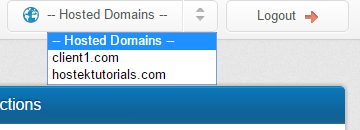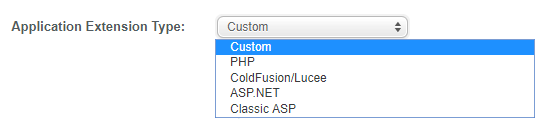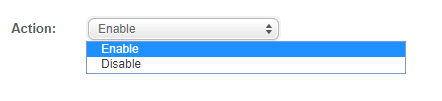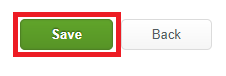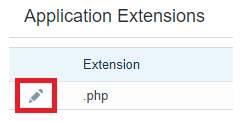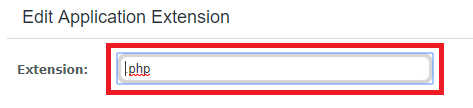Enable / Disable Application extensions
Contents
What is a Application Extension?
An 'Application Extension' allows you to choose what types of pages will be served (.php, .asp, etc.) for your domain.
Let's go ahead and show how to create a new or edit an existing application extension.
How to access application extensions in WCP
We'll share the steps needed to get to the application extensions section below:
First login to your WCP control panel for the account the domain is under: https://wcp.hostek.com
If you have any issues with logging into WCP then please see our tutorials on recovering your password if necessary
Once logged into WCP if you have multiple domains you may need to select the appropriate domain to manage using the 'Hosted Domains' drop-down in the top-right of the page as shown in the screenshot below:
Once in the correct domains WCP control panel click on the 'Application Extensions' icon under the 'Reporting and Applications' section.
Create a new application extension
Choose the Application Extension Type.
If choosing 'Custom' as your extension type you will be able to enter your extension in the Extension box File:Custom.PNG </li>
- <p>You can then choose if this extension is to be enabled or disabled.
Click the Save button to save your edits.