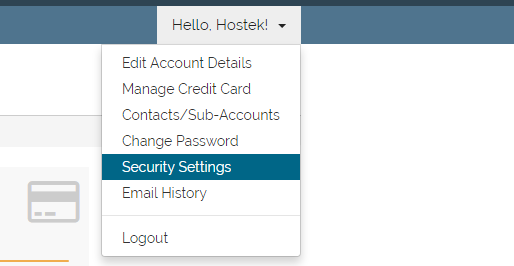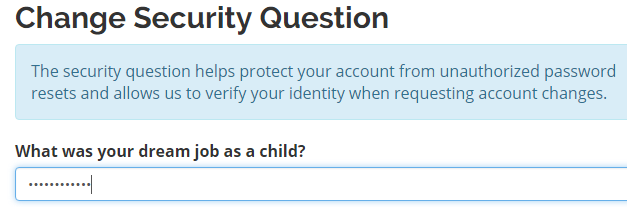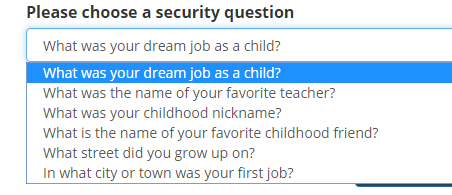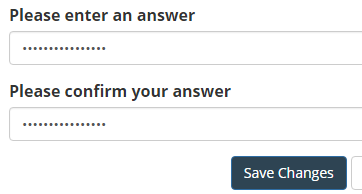Billing - Security Question
Managing your security question and answer via billing control panel
In this tutorial, you'll learn how to manage the security question and answer that is active on your account. A security question allows a form of security to be present in case of any requested account changes made to our support team, or any type of password resets.
Login to your account at https://cp.hostek.com
In the far-right of the navigation menu, click the 'Hello, Name!' drop-down, then click 'Security Settings'.
Note: 'Name' will be replaced by the first name of the account owner.
If you already have a security question set up, then you will be prompted to answer the existing question before you can set a new question and answer. Please go ahead and fill in the correct answer to the existing question.
Now click the drop-down under 'Please choose a security question'. The drop-down will have a list of pre-set questions available to choose from.
After selecting the security question from the drop-down answer the question with something that is easy for you to remember, but wouldn't be easily guessed. After answering the question please re-enter your answer in the 'Please confirm your answer' field.
Note: The answer is case sensitive.
Now click on the 'Save Changes' button also shown in the above screenshot and you're new security question and answer should be set properly for the account.