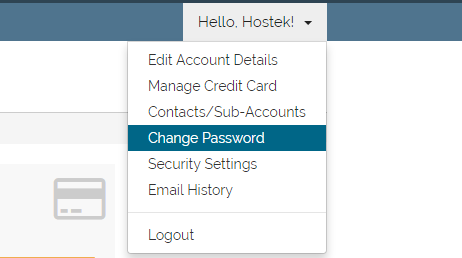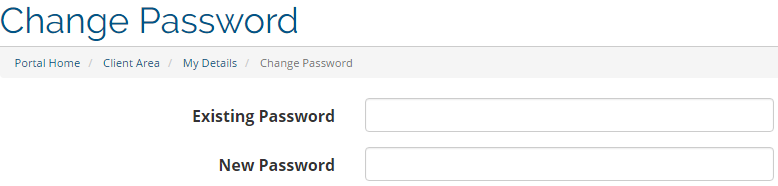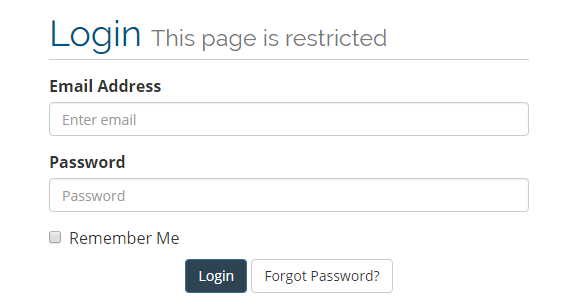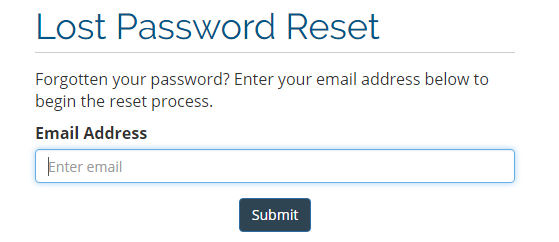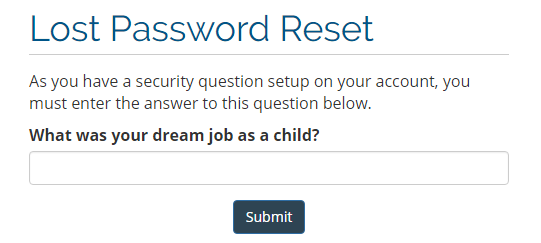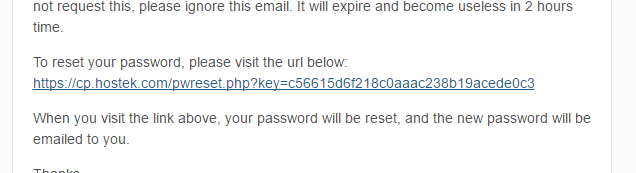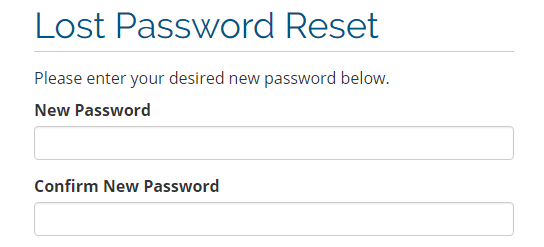Billing - Password Reset
Contents
Difference between resetting password and recovering password. Steps for each below.
|
|
Changing the password to your client area.
In this tutorial, you'll learn how to change your billing control panel password.
Login to your account at https://cp.hostek.com
In the far-right of the navigation menu, click the 'Hello, Name!' drop-down, then click 'Change Password'.
Note: 'Name' will be replaced by the first name of the account owner.
Now you'll be prompted with a form used to change your password.
- Once you've filled in the fields correctly, click on the "Save Changes" button.
If you entered everything above correctly, your Hostek.com billing control panel password should now be reset. You can login at https://cp.hostek.com.
For your convenience we've posted below a table showing the fields in this form and what they are asking for, as well as the password requirements.
| Field | Description |
|---|---|
| Existing Password | You should enter your current password. This would be the password you used when you logged into the billing account. |
| New Password | Please enter what you would like your new password to be. You can use our secure password generator <a href="https://hostek.com/password">here</a> if needed. If making your own password please be sure to follow the below password requirements: ~ Atleast 8 Characters Long ~ Capital Letter ~ Lowercase Letter ~ At least 1 number ~ Atleast one symbol ( Ex. $,#,%,&,!, ect. ) |
| Confirm New Password | Enter your new password again to ensure proper spelling and that nothing was mistyped. |
Recovering the password to your client area.
The instructions below are for the cases where you do NOT know your password presently and need to reset it.
Let's start by browsing to the location of the billing control panel: https://cp.hostek.com/
Click on the the "Forgot Password?" button.
Enter the primary email address on file for the account. Click 'Submit' once done.
If you have a security question setup on the account, you'll be required to answer that question before you can reset the password. If you do not have one setup, please skip to step 6.
Note: it is recommended that you keep your account secure with a security question.
Once you've entered the answer to your security question, please click 'Submit'. If you're having trouble with this step, please contact support.
Click on the password reset link. You should have received a password reset email from Hostek.com with the subject: "Your login details for Hostek.com".
Note: The password reset request will expire in two hours.
- You will now be able enter a new password for the billing control panel. Be sure to set a strong but memorable password.
- Once you've created a new password and filled it in the "New Password" and "Confirm New Password" fields, click on the "Save Changes" button.
Now you've successfully reset your billing control panel password. You can login with these new credentials at https://cp.hostek.com.