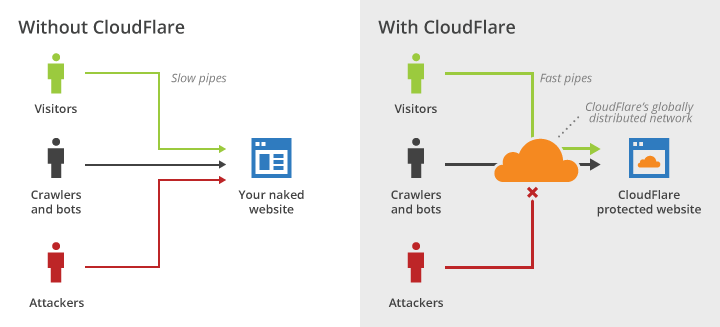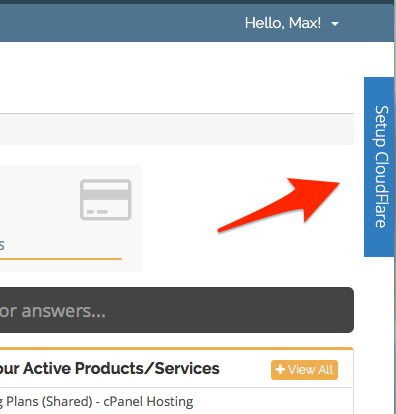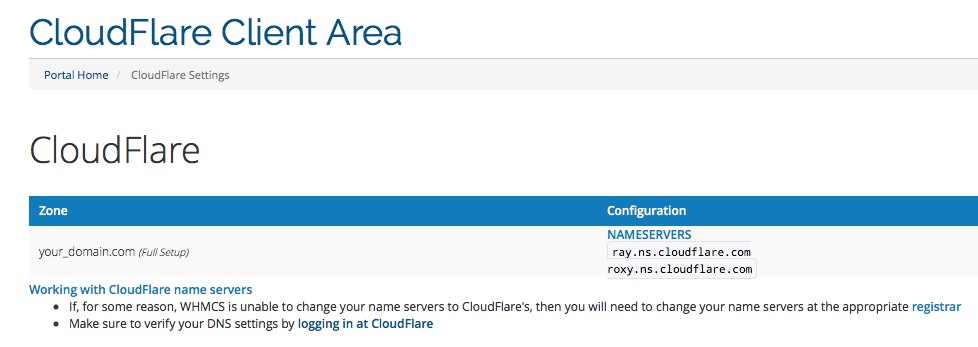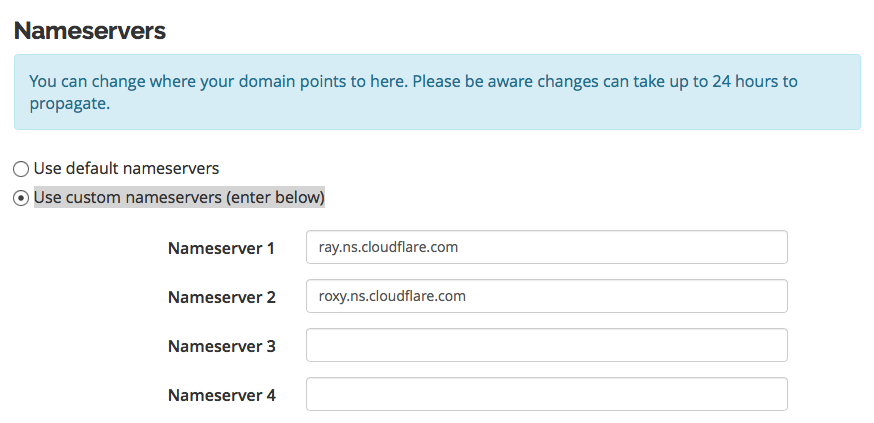CloudFlare
From Hostek.com Wiki
Revision as of 20:11, 10 February 2016 by Maxm (Talk | contribs) (Created page with "==What is CloudFlare== CloudFlare is a 3rd party service that adds extra security and benefits to your website. Hostek has partnered with CloudFlare to offer customers the ben...")
Contents
What is CloudFlare
CloudFlare is a 3rd party service that adds extra security and benefits to your website. Hostek has partnered with CloudFlare to offer customers the benefits of CloudFlare. When you enable CloudFlare for your website, the website traffic is routed through CloudFlare's intelligent global network.
Some of the benefits of having your site behind CloudFlare include:
- Site load speed
- CDN - Distribute your content around the world so it’s closer to your visitors
- Cache - When resources on your site are cached on CloudFlare's datacenters, it allows us to send those resources to your visitors from a location closest to them
- Security
- DDOS protection - When your website is behind CloudFlare, the DDOS attacks hit the CloudFlare servers instead of your website, allowing your website to remain online during the attack
- Protection from SQL injection, spammers and other online threats
- CloudFlare issued SSL
CloudFlare Plans
Hostek offers 4 different CloudFlare plans. For a full comparison of the CloudFlare plans please refer to this page: http://dev3.hostek.com/cloudflare-cdn-hosting.html
How to order CloudFlare
Ordering CloudFlare for your website
Existing Customers
Hostek makes it easy to add CloudFlare services to your website. For existing customers, you will need to follow these steps:
- Login to the Hostek client area (https://cp.hostek.com)
- Next, on the top menu, click on the Services, and then View Available Add-ons.
- On this page, you will see a list of all of the available add-ons to your website(s).
- There are 4 different CloudFlare plans (see the plans section), find the plan you are interested in and select your website from the dropdown menu.
- Click on Order Now and complete the order
- Once your order is accepted you will receive a CloudFlare Welcome Email
- The CloudFlare Welcome email will have you confirm your account and set a password for your CloudFlare account. Be sure to save this password for the activation process.
- After you receive the CloudFlare Welcome Email, you could are able to proceed with the activation process
New Customers or New service
- When ordering a Hosting service from https://hostek.com, CloudFlare options will be presented during the ordering process
Activating CloudFlare
- Login to the Hostek Client Area (https://cp.hostek.com)
- Click on the Setup CloudFlare link on the right side:
- You will asked for your CloudFlare login information, you will use the password you selected for the CloudFlare welcome email
- Next, you will be given the CloudFlare name servers you will need to point your domain to.
- In the Client Area go to Domains > My Domains > and select the domain you are setting CloudFlare up for
- On the right sidebar, under Manage select Nameservers
- Select the Use custom nameservers (enter below) option and enter the CloudFlare name servers here
- Click on Change Nameservers button to apply the change to your domain
- If your domain is registered with another registrar, you will need to change the name servers for your domain with your registrar.
- It may take some time for your name server change to fully propagate. Login to https://CloudFlare.com/login to finalize activation