ColdFusion Builder
From Hostek.com Wiki
Revision as of 22:39, 21 August 2014 by Jakeh (Talk | contribs) (Created page with "==ColdFusion Builder 3 FTP== ColdFusion Builder 3 does not ship with an FTP utility, but you can workaround that by installing the Eclipse Remote Systems Explorer (RSE) as fol...")
ColdFusion Builder 3 FTP
ColdFusion Builder 3 does not ship with an FTP utility, but you can workaround that by installing the Eclipse Remote Systems Explorer (RSE) as follows:
Installing RSE in ColdFusion Builder 3
- Within ColdFusion Builder 3, click Help --> New Software
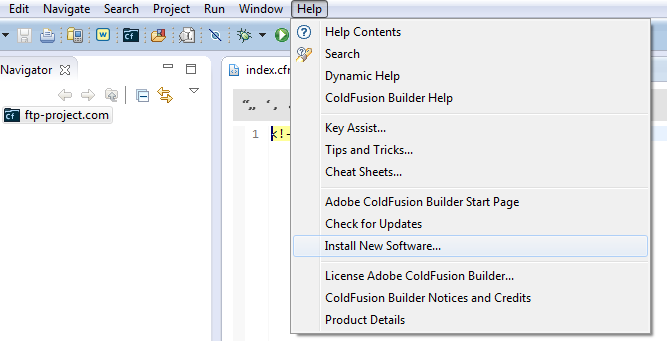
- In the window that appears choose All Available Sites from the dropdown menu, then type remote in the filter
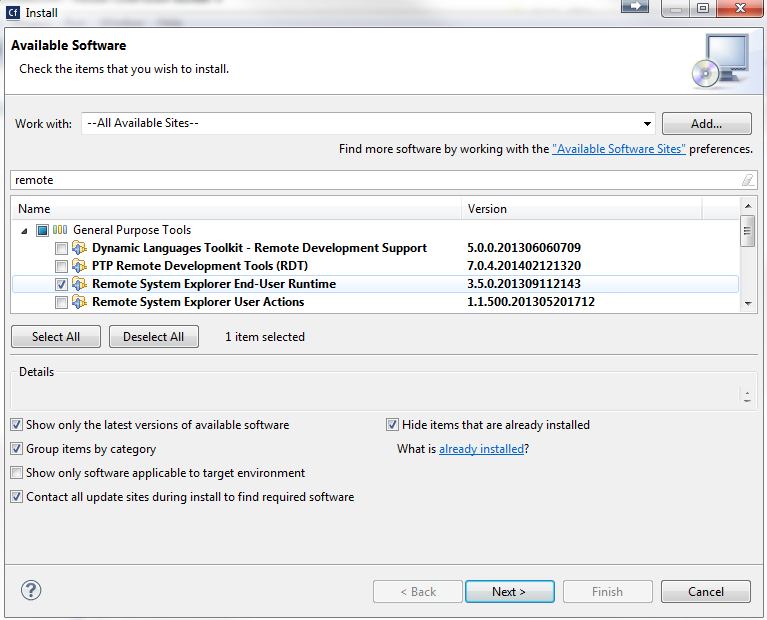
- Select RSE End User Runtime then click Next
- Click Next after reviewing the items to be installed
- Accept the license agreement, then click Finish and the download/installation will start
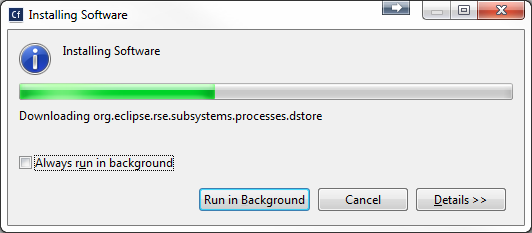
- When prompted, click the button to restart ColdFusion Builder 3
Using RSE for FTP in ColdFusion Builder 3
- Open the RSE view by clicking Window --> Show View --> Other
- Expand the Remote Systems folder, then double-click the Remote Systems icon
- In the Remote Systems view, click the New Connection icon
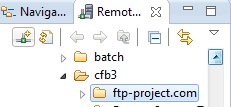
- Enter your FTP server's IP in the Host name field, then give the connection a name.
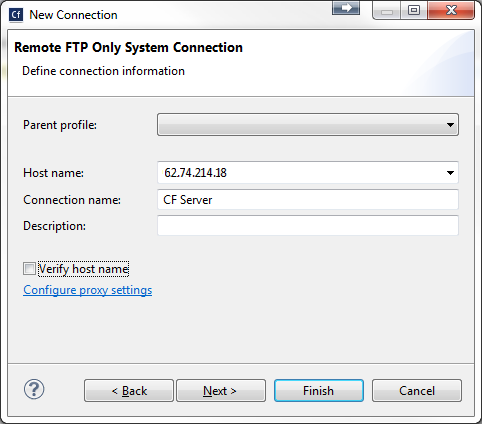
- Right-click on your new connection, then click Connect
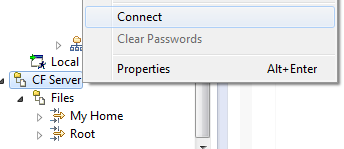
- Enter your FTP username and password in the window that appears
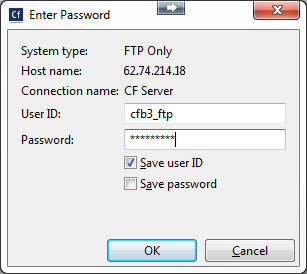
- Once connected, the easiest way to move files to your FTP server is to drag the files or folder from the File View to the appropriate location within your RSE connection
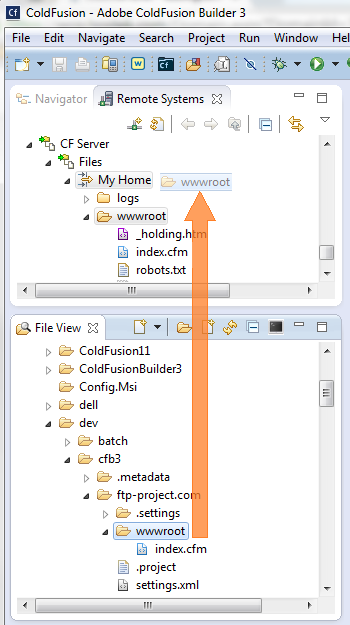
- If prompted to overwrite files, choose 'Overwrite' to upload the new files to your server and click OK. This will only replace files that have the same name as the files being uploaded. Any other files within the folder will remain on the FTP server.
