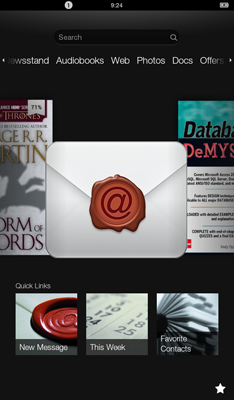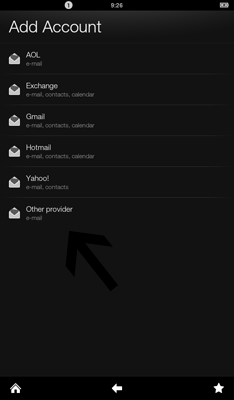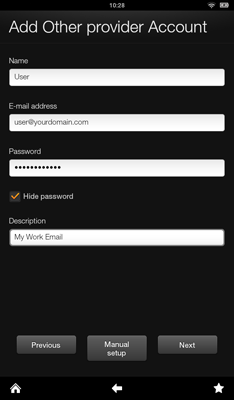Kindle Fire Email Setup
From Hostek.com Wiki
Revision as of 15:38, 12 June 2013 by Justinaes (Talk | contribs) (→Initial Setup of Email Account)
Contents
Prerequisites
- These are setup instructions for the 2nd Generation of the Kindle Fire.
- To setup up an email account, the Kindle Fire needs an internet connection.
- An active Mail account with Hostek.com (cPanel or SmarterMail)
- Username and Password
Setup
Open Mail Application on your Kindle Fire
First, open the email application on your Kindle Fire. Find the envelope on your Kindle Fire "Carousel" and open the application.
Select the Email Provider
On the next screen, select Other Provider for the email account. If this is the first email account being setup, you will see the screen below. If there is already an account on the Kindle Fire, click Add Account.
Initial Setup of Email Account
On the next screen, enter the information requested. Name will be your full name. Enter the Email/Password for the account. Give the email account a Description, like Work Email. When finished, Click Manual Setup