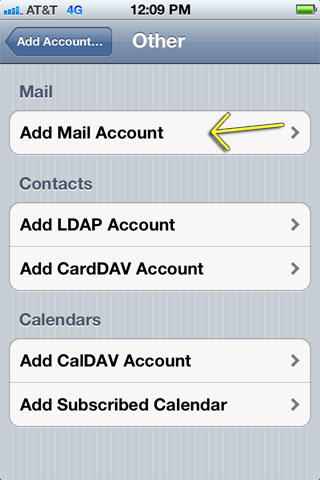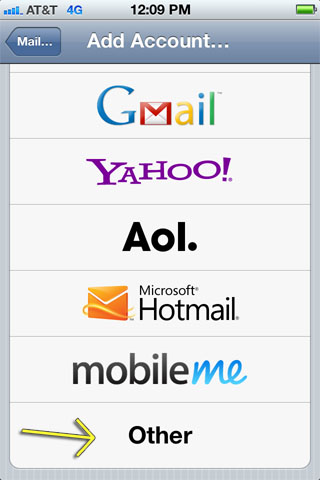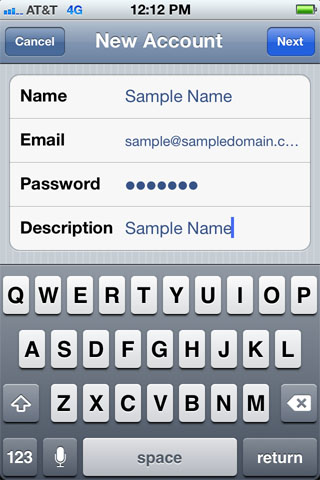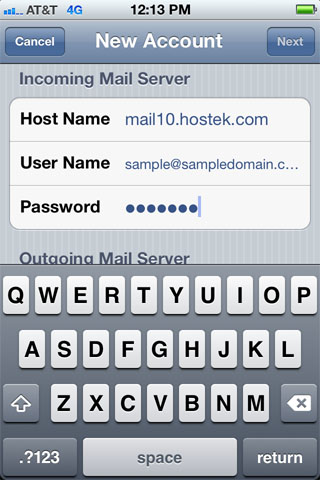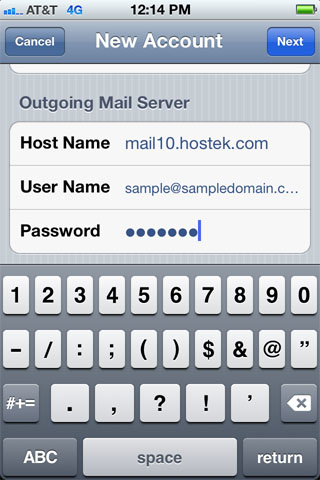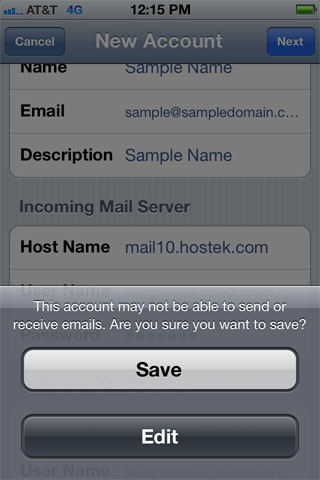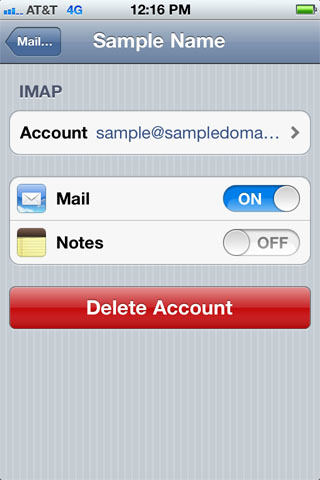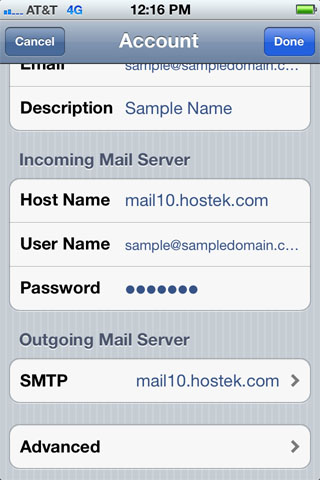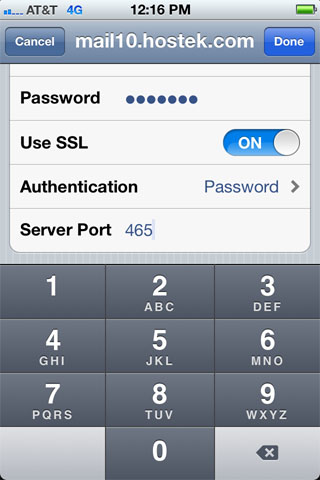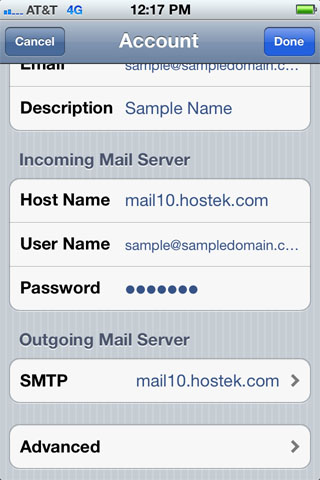IPhone
iPhone/iPod/iPad Email Setup
Here are the steps needed for iPhone/iPod/iPad Email set up to be used with the Hostek.com mail servers:
NOTE: In this example, I am using the domain name of sampledomain.com. Be sure to replace sampledomain.com with your domain name below. Also, you will want to use mail.your_domain.com in place of mail10.hostek.com in the example.
First, go to Settings and turn Wi-Fi OFF (can turn on after completing all steps below)
Go to Mail, Contact, Calendars
Tap Add Account
Tap Other
Tap Mail Account
Enter Name, Email address, Password and Description then tap Next
Choose IMAP or POP (sample images based on IMAP; POP is the same except for the Port in Advanced)
Enter Incoming Mail Server Info (see sample photo below)
- Host Name: mail.your_domain.com
- username: (enter your full email address)
- password: (enter the password you assigned to this account)
Enter Outgoing Mail Server
- Host Name: mail.your_domain.com
- username: (enter your full email address)
- password: (enter the password you assigned to this account)
Tap Save (iPhone will attempt to verify the account information... this can take 1-2 minutes initially)
NOTE: You may get a message about "Secure Connection Failed"... just hit Continue (you'll likely then get the same message again, related to SMTP this time)... just hit Continue again.
After the account is setup, go back into the account.
Under the Outgoing Mail Server section tap on SMTP
Under Primary Server:
Set Use SSL to ON
Set Authentication to "Password"
Change Server Port to 465
Now tap on the Top Left SMTP to go back
Now tap on the Top Left email address to go back
Tap on Advanced
Set Use SSL to ON
Change Server Port to 993 for IMAP, 110 for POP.
That should get you the standard settings.
Recommended additional settings are:
Go into the account just created, go to Advanced
Tap on Delete from server and change to "When removed from inbox" (this will keep your mail account from getting too full).
Now you can re-enable the Wi-fi setting.