MS SQL Server FAQs
From Hostek.com Wiki
Revision as of 23:04, 25 November 2012 by Jakeh (Talk | contribs) (→How to Enable TCP/IP Connections in MS SQL Server)
How to Enable TCP/IP Connections in MS SQL Server
Some versions of SQL Server (including the Express edition) have TCP/IP services disabled by default, which effectively disables remote connections to SQL Server. To enable TCP/IP services, follow these steps:
- Open the SQL Server Configuration Manager
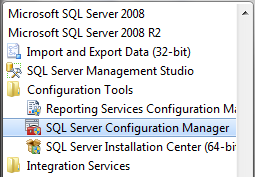
- Expand the SQL Server Network Configuration-->Protocols for SQLEXPRESS section (it may be named Protocols for MSSQLSERVER in some installations.)
- Right-Click on the TCP/IP item, and click Properties
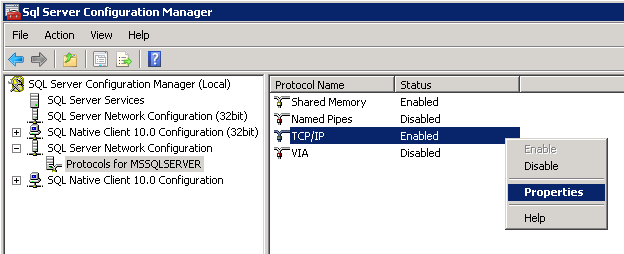
- Toggle the Enabled property to Yes.
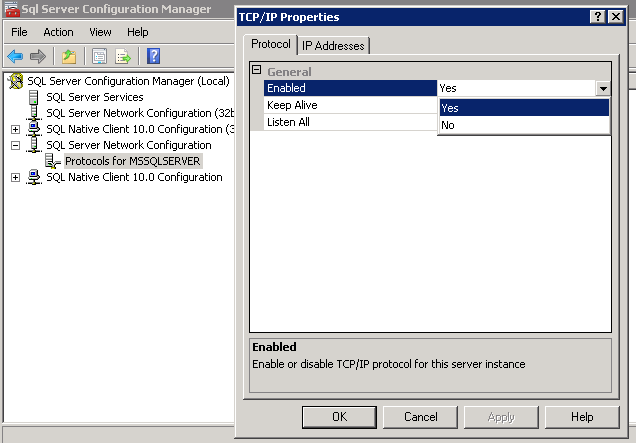
- Switch to the IP Addresses tab, and enable the ports you wish to use to access SQL Server
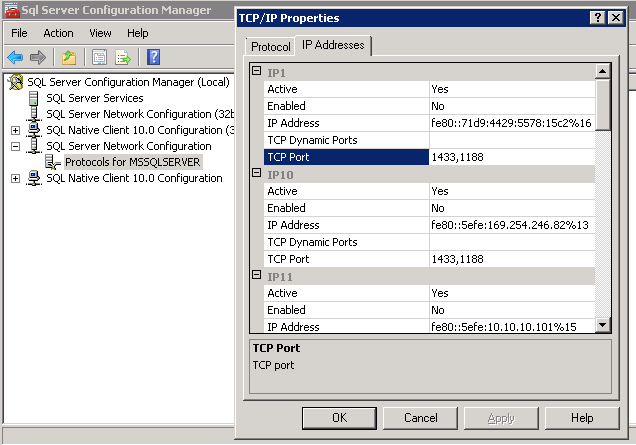
Restart the SQL Server Service, and you'll be able to connect remotely via IP or hostname.
Note: You will need to ensure your Windows Firewall has the appropriate ports open to allow connections to MS SQL Server.