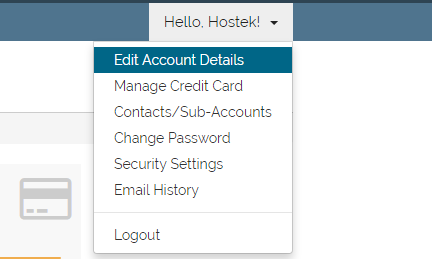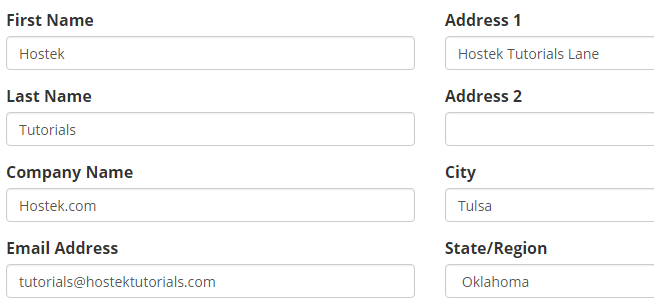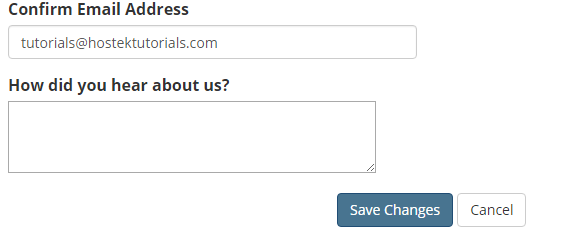Billing - Update Account Information
Updating account details in client area
In this tutorial we'll show you how to update your account information within your billing control panel.
Login to your account at https://cp.hostek.com
In the far-right of the navigation menu, click the "Hello, Name!" drop-down, then click 'Edit Account Details'.
Note: 'Name' will be replaced by the first name of the account owner.
Change the fields that need to be updated.
Note: If you need to update your email, then you must enter the new address in both the "Email Address" and "Confirm Email Address" fields. See the table underneath the below screenshot for reference of what each field is requesting.
Now review all the changes you've made and when satisfied click on the 'Save Changes' button to save the new primary account details.
You're done! You should now have successfully updated your account details in your billing control panel.