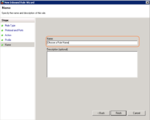Firewall Options - VPS/Dedicated
Contents
Firewall Options
There are primarily two types of Firewall Options. Hardware and Software. For our hardware option, we operate multiple TopLayer IPS's which do an excellent job at mitigation. It's a stateless connection type system that traffic will pass through. In our experience it's very effective to prevent specific traffic that has no business hitting your servers.
In our VPS/Dedicated Firewall group, we do only have certain ports open that are the common ones for serving web pages and email. If you need a non-standard port to be open, you will want us to move your VPS from behind our firewall port blocking group so that you can then enable Windows Firewall and manage the firewall via the Windows Software firewall (Windows VPSs) or cPanel ConfigServer Firewall (Linux VPSs).
Windows Firewall
Opening a Port in Windows Firewall
To open a port in your VPS's Windows Firewall, you'll need to perform the following steps:
- Click the Start button, open the Administrative Tools menu, then click Windows Firewall with Advanced Security.
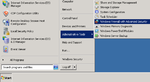
- Click the Inbound Rules section, then click the New Rule link at the right side of the window.
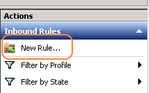
- Select Port and click Next.
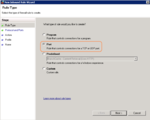
- Enter the port you wish to open in the Specific local ports section. For example, if you wish to open MySQL you'd enter 3306. You can also open multiple ports at a time by separating the ports by commas.
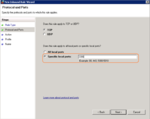
- Make sure Allow the connection is selected and click Next.
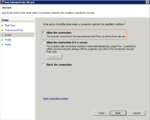
- Make sure Domain', Private, and Public are selected and click Next.
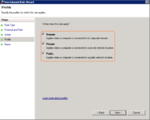
- Now you just need to enter a name for the rule and click Finish