Enable Detailed Errors
Contents
How to enable detailed errors (ColdFusion, Railo, .Net) on IIS 7+ (Windows 2008 and 2012)
- Edit or create the file web.config within the folder in which detailed errors should be enabled.
- Add the following:
<configuration>
<system.webServer>
<httpErrors errorMode="Detailed" />
</system.webServer>
</configuration>
NOTE: If any of the above sections already exist in the web.config" file, edit the existing sections. Do not duplicate.
- To re-enable custom errors (or non-detailed errors), update the web.config file changing the errorMode attribute from Detailed to Custom.
How do I enable / disable Robust Exception Information on my site?
To enable Robust Exception Information on a ColdFusion site, you will need to add the following to the top of your Application.cfc file:
<cfset this.enablerobustexception = true />
However, if the site is on a server with Robust Exception Information enabled, and you wish to disable Robust Exception Information, add this to the site's Application.cfc:
<cfset this.enablerobustexception = false />
How to enable Railo Debugging
Enable Railo Debug Logging
To enable Railo debug logging do the following:
- Log-in to your site's Railo Web Administrator through your control panel.
- Click the Debugging -> Settings link in the left-hand navigation menu
- On the next page, select the Yes radio button and select the type of details you want logged.
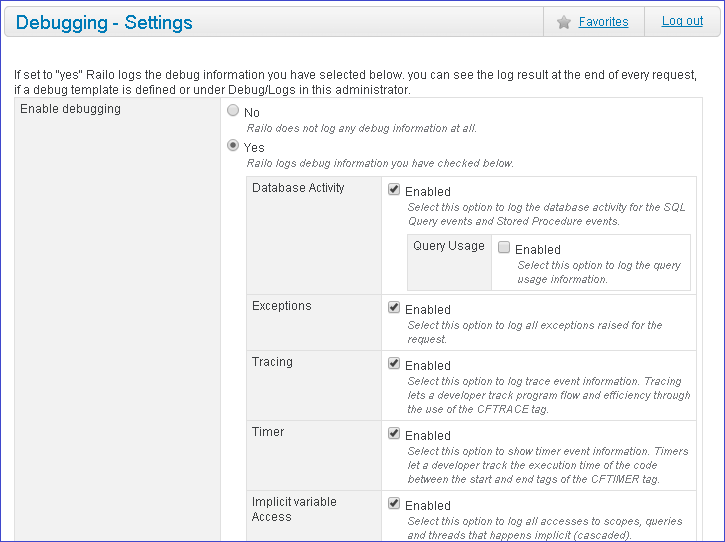
- Click Update to save your changes.
Debug info will be logged to the log files accessible within the Railo Web Administrator. To see the debug output on your site, you'll need to create a debug output template as shown below.
Enable Railo Debug Output Template
To enable Railo debug output, you'll need to create a debug template:
- Log-in to your site's Railo Web Administrator through your control panel.
- Click the Debugging -> Templates link in the left-hand navigation menu
- On the next page enter a Label for the new template, select the type of template you want (Classic, Comment, or Modern) then click Create.
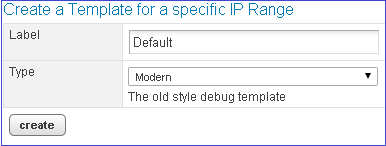
- On the next page, you can choose the type of output you want, and you can also restrict the debug output to only be shown to a set of IP addresses.
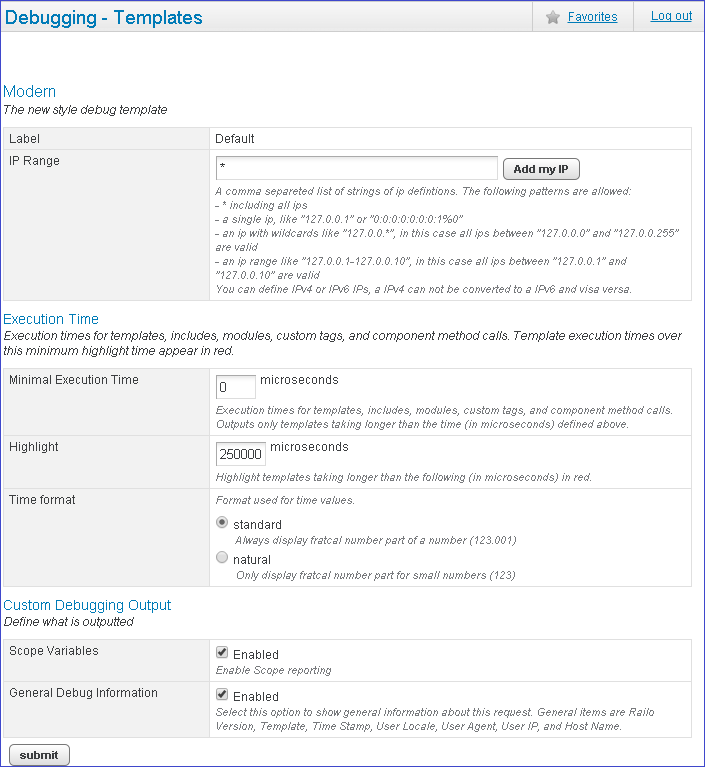
- Click submit to save your changes.
Now you'll see debug output for the pages on your site.