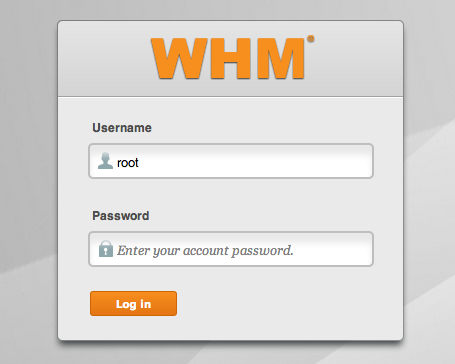VPS 201
Contents
VPS 201 - Getting started with VPS
Linux/Cpanel - Start Here
Get acquainted Cpanel and WHM
You will see these two "terms" in the new account email as well as in most CPanel/Linux documents.
- WHM - "WebHost Manager", used for managing your SERVER, packages, all domains and more.
- Cpanel - used for managing accounts such as individual accounts or hosted domains on the server.
Setting up your server
STOP! We strongly encourage you to review the Cpanel documents; the Key Preperation Tasks in the next section include the specific links already but these are the main links, bookmark them.
Key Preperation Tasks (Hostek.com Suggests)
ConfigServer Security&Firewall
If you're new to managing a cPanel server, we recommend getting familiar with the ConfigServer Security&Firewall first. If you are having issues with sites that are not loading or generating errors, you would go here to check out the firewall log to make sure nothing is being triggered.
To view these options:
- Login to WHM.
- Search "firewall" from the left search tool or scroll down and click on "ConfigServer Security&Firewall" under plugins.
- Note these areas
- View lfd Log, to view the firewall log.
- Firewall Configuration, if you need to make changes to the firewall rules, such as opening up a port for specific software.
- Search for IP, with this you can search for any blocks for your or customers IP's who have problems connecting to the server.
- Quick Unblock, will quickly remove a temporary block if the IP is found in the "Search for IP" option.
- Quick Allow, USE WITH CAUTION this will whitelist an IP from the Cpanel firewall. Meaning the IP will not be monitored for any potential risky behavior.
Mod Security
Another tool to get familiar with would be modsecurity. It watches for hacking attempts and blocks them. From the modsecurity plugin you could view the modsecurity log.
To view these options:
- Login to WHM.
- Search "Mod Security" from the left search tool or scroll down and click on "Mod Security" under plugins.
Pre-Prop or Temporary URL
You could enable something called mod_userdir tweak in cPanel which allows you to access your sites by using the hostname or IP of your server. For example: 123.123.123.123/~username or yourvps.yourdomain.com/~username.
To enable it:
- Login to WHM.
- Search "Apache mod_userdir Tweak" from the left search tool or scroll down and click on "Apache mod_userdir Tweak" under Security Center.
FTP Access
Use the Main IP of the VPS when connecting with any FTP client prior to pointing any domain to the VPS. Using a domain name added to the VPS or using the domain name OF the VPS before the DNS record has been updated to point to the VPS will result in connection failures.
URLs & Ports
For accessing WHM(server management), Cpanel(site management), WebMail.
- WHM (over SSL) 2087 - https://yourdomain.com:2087 or https://123.123.123.123:2087
- WHM (non SSL) 2086 - http://yourdomain.com:2086 or http://123.123.123.123:2086
- Cpanel (over SSL) 2083 - https://yourdomain.com:2083 or https://123.123.123.123:2083
- Cpanel (non SSL) 2082 - http://yourdomain.com:2082 or http://123.123.123.123:2082
- Webmail (over SSL) 2096 - https://yourdomain.com:2096 or https://123.123.123.123:2096
- Webmail (non SSL) 2095 - http://yourdomain.com:2095 or http://123.123.123.123:2095
Key Preperation Tasks (documents to review)
Make your VPS experience excellent by completing these tasks now.
- DNS - Your server has the ability to become your own DNS server. Prepare to use or decide not use DNS on your server, but to understand what it is, review the guide: WHM/DNS Newbie Guide
- Package (required) - Prepare to host a site, packages provide features/limits, review the guide: WHMHomeScreen/Packages
- Account Functions (important) - Add domains, hosting starts here, review the guide: WHMHomeScreen/Account Functions
- Account Information (important) - List domains, quickly manage accounts, review the guide: WHMHomeScreen/Account Information
- Backups & Restores For questions regarding backup and restore procedures, read this guide: Backups - VPS and Dedicated
Moving existing sites
See pre-steps for moving websites in our Changing Hosting Providers wiki.
Cpanel guide for moving VPS to VPS manually.
Windows Server - Start Here
Get acquainted Windows and WCP
You will see this "term" in the new account email as well as in most of our wiki documents.
- WCP - "Windows Control Panel", (aka MochaPanel) WCP is used to manage all domains on your server, use it optionally however it's optimized to use standard and well thought out methods for creating and managing your domains.
Setting up your server
STOP! We strongly encourage you to review the WCP documents; the Key Preperation Tasks in the next section include the specific links already but these are the main links, bookmark them.
- For ColdFusion VPS Reference ColdFusion wiki articles
Key Preperation Tasks (documents to review)
Make your VPS experience excellent by completing these tasks now.
- Adding Domains - Adding domains is easy and requires just a few steps. To get started fast, review this guide: WCP - Adding Additional Domains
- Site Settings (reference) - We HIGHLY recommend familiarizing yourself with the Site Details WCP which includes the testing URL, IP, Name Servers and more. Review reference: WCP Site Details
- DNS - Your Site Details (above) contain the Primary and Secondary DNS for your domain, to manage DNS records, review the guide: WCP - DNS Editor
- Mail - To manage mail accounts (For VPS's with SmarterMail) from WCP, review the guide: WCP - Email
- Databases - Easily manage both MySQL and MSSQL databases and users from WCP, read these guides: MySQL | PHPMyAdmin | Microsoft SQL Server | Restoring MSSQL Databases on a VPS
- SSL - Generate CSR's and complete certificate installations (static IP required), read this guide: Dedicated SSL in WCP
- Backups & Restores For questions regarding backup and restore procedures, read this guide: Backups - VPS and Dedicated
Moving existing sites
See pre-steps for moving websites in our Changing Hosting Providers wiki.