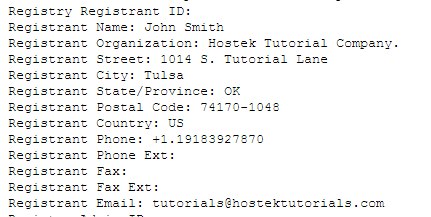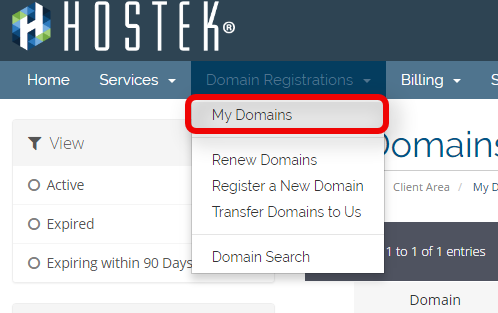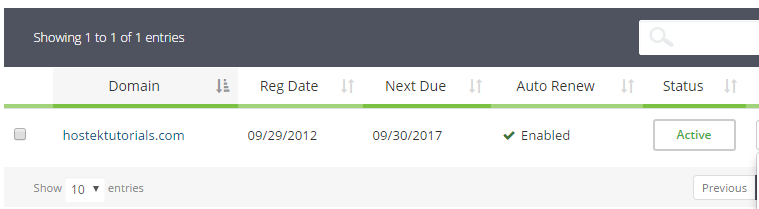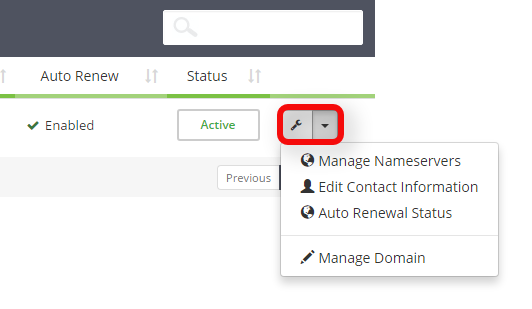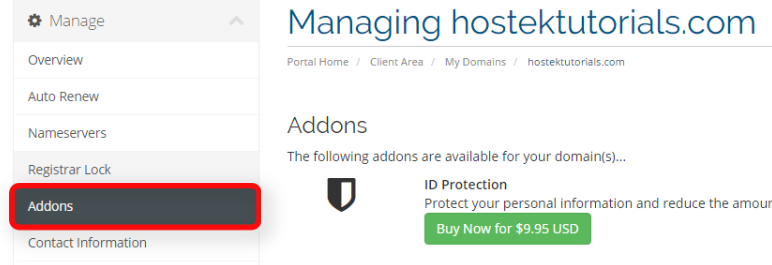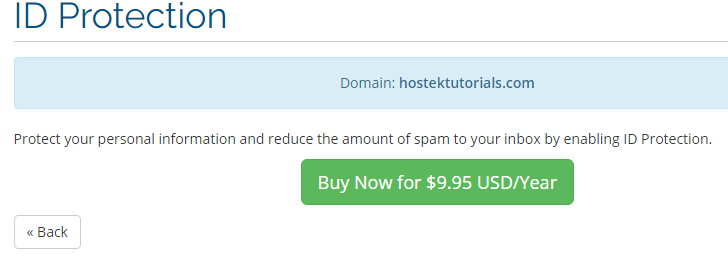Difference between revisions of "Domain WHOIS Privacy"
(Created page with " <p>In this tutorial we will show how to enable domain WHOIS privacy (ID Protection) in your billing control panel.</p> <br /> <h2>What is WHOIS?</h2> <br /> <p>Every time a...") |
(No difference)
|
Latest revision as of 16:49, 26 July 2017
In this tutorial we will show how to enable domain WHOIS privacy (ID Protection) in your billing control panel.
What is WHOIS?
Every time a domain gets registered it is registered under a registrant (The individual whom purchases the domain). That registrants contact information is sent to the registry for the domain, which anyone in the entire world can lookup through a simple WHOIS lookup request for a domain.
For example see the below image that shows what this information might look like:
As you can see this gives the contacts real contact information. This can be threatening for your personal security so they registry allows for an add-on service to be enabled for 'WHOIS Privacy'.
WHOIS Privacy will hide your personal information and will use the registrars 'whois privacy' information in place of your actual contact information, etc..
Note: It is against the law to change the contact information for a domain to fake information without having this WHOIS Privacy option enabled at the registrar. Penalties can be extended to those that try to bypass whois privacy add-ons by changing the contact information to fake information. Additionally if someone else in the world wants your domain and you have fake information ICANN has the authority to immediately transfer ownership of that domain to someone elses hands.. which can be bad for your company, organization, or whatever else your site is used for.
Ordering WHOIS Privacy
Login to your account at https://cp.hostek.com
- In the top-navigation menu click on 'Domain Registrations', then click on 'My Domains'.
- You should now see a list of your active, cancelled, and expired domains that you've had in your account as shown in the screenshot below:
- To the right of the domain you wish to manage click the wrench icon, or select the drop-down and choose 'Manage Domain'.
- You will now be in the management portal for the domain in question. You will see a menu bar on the left side of the page with all the available options to manage for a domain. Click on the menu item labeled 'Addons'.
- Now click on the green button labeled 'Buy Now for $9.95 USD' also shown within the above screenshot.
- You will be directed to a page that will confirm that you are wanting to purchase ID Protection (WHOIS Privacy). Click the green button labeled 'Buy Now for $9.95 USD/Year' to confirm and place the order.
- You should now be presented with an invoice on the next page which you can pay with the credit card on file or via PayPal. Once paid this change should immediately activate within our system. However WHOIS lookups might take up to 24 hours to propagate the changes so please be patient.