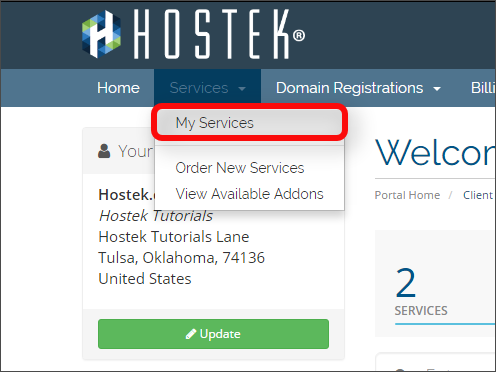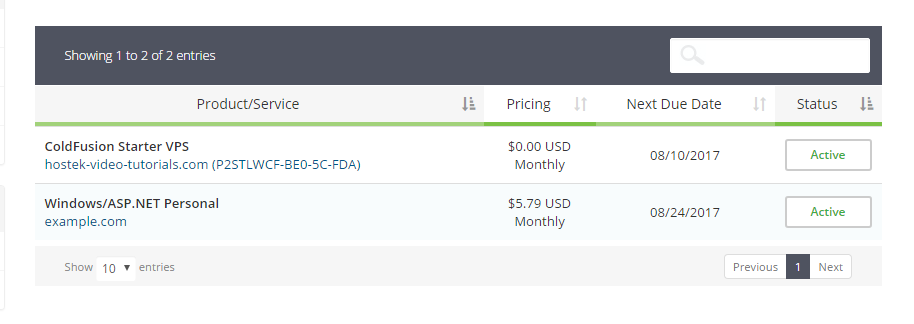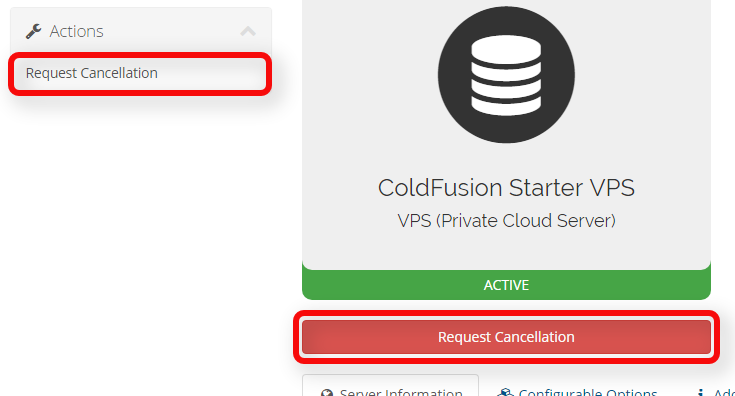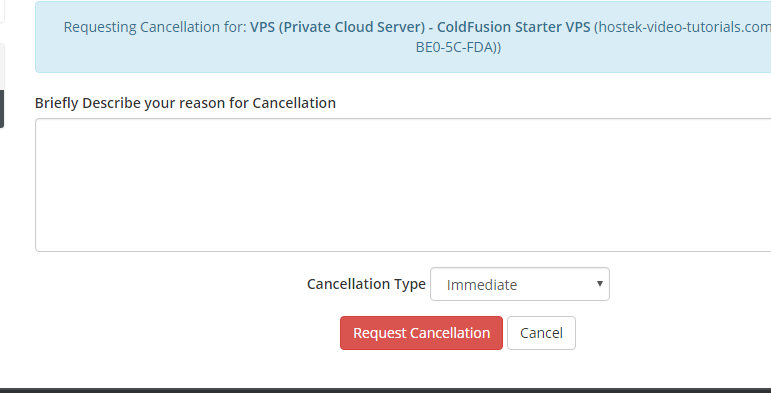Difference between revisions of "Cancel Hosting"
From Hostek.com Wiki
(Created page with "<h1>Cancelling Hosting / Packages</h1> <p>In this tutorial we will show you how to place a cancellation request for your web hosting packages.</p> <br /> <ol style="list-styl...") |
(No difference)
|
Latest revision as of 21:51, 24 July 2017
Cancelling Hosting / Packages
In this tutorial we will show you how to place a cancellation request for your web hosting packages.
Login to your account at https://cp.hostek.com
- In the top-navigation menu of the billing control panel click on 'Services', then click on 'My Services'.
- You should now see a list of your existing services / packages that you have in this account. This may show active, cancelled, suspended, or even terminated services so you may have to search for the domain in the search / filter. Click on the package you wish to cancel.
- You should now be presented with a page to manage this product / package. Click on either 'Request Cancellation' button of your choice on the page.
- You will now be asked to describe the reason for cancelling this product. Please provide as much information as possible so we can have good feedback on how are services met your expectations and what may have brought you to cancel.
- After filling in the reason for cancelling please select the drop-down for 'Cancellation Type' and choose either Immediate or End of Billing Period. Then click on 'Request Cancellation'.
Note: If you choose 'Immediate' as the cancellation type then your service will be terminated immediately. Choosing 'End of Billing Period' will terminate the service / package only on the expiration date (due date).