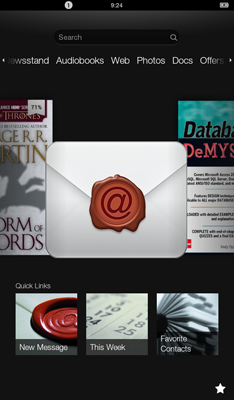Difference between revisions of "Kindle Fire Email Setup"
From Hostek.com Wiki
| Line 15: | Line 15: | ||
[[file:1_OpenMail400.png]] | [[file:1_OpenMail400.png]] | ||
| + | |||
| + | ===Provider & Setup Type=== | ||
| + | |||
| + | On the next screen, select <b>Other Provider</b> for the email account. If this is the first email account being setup, you will see the screen below. If there is already an account on the Kindle Fire, click Add Account. | ||
Revision as of 15:25, 12 June 2013
Prerequisites
- These are setup instructions for the 2nd Generation of the Kindle Fire.
- To setup up an email account, the Kindle Fire needs an internet connection.
- An active Mail account with Hostek.com (cPanel or SmarterMail)
- Username and Password
Setup
Open Mail Application
First, open the email application on your Kindle Fire. Find the envelope on your Kindle Fire "Carousel" and open the application.
Provider & Setup Type
On the next screen, select Other Provider for the email account. If this is the first email account being setup, you will see the screen below. If there is already an account on the Kindle Fire, click Add Account.