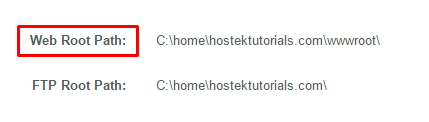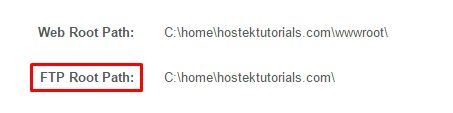Difference between revisions of "Site Details"
(Created page with "==Site Details== After accessing your WCP Control Panel, we recommend you review the default "Site Settings" found by navigating to the [http://wcp.hostek.com '''WCP'''] URL a...") |
(→Site Details) |
||
| (4 intermediate revisions by the same user not shown) | |||
| Line 1: | Line 1: | ||
==Site Details== | ==Site Details== | ||
| − | After accessing your WCP Control Panel, we recommend | + | After accessing your WCP Control Panel, we recommend reviewing the default "Site Settings," found by navigating to the [http://wcp.hostek.com '''WCP'''] URL and then accessing ''Site Details'' under the Website Settings section: |
| − | '''WCP''' (login and select domain) >> '''Website Settings''' >> '''Site Details''' | + | '''WCP''' (login and select domain) >> '''Website Settings (Section)''' >> '''Site Details''' |
| + | <br /> | ||
| + | [[File:WCP_select_site_details.png]] | ||
| + | <br /><br /> | ||
| − | This feature includes many important details about | + | This feature includes many important details about the domain, including: |
| − | *'''Testing URL''' - This is a pre-propagation URL which will allow | + | *'''Testing URL''' - This is a pre-propagation URL which will allow the site to visible during DNS propagation. |
| − | *'''Primary and Secondary DNS''' - This is the Primary and Secondary Nameserver | + | *'''Primary and Secondary DNS''' - This is the Primary and Secondary Nameserver URLs for the domain. |
| − | *'''Site IP''' - This is the IP assigned to | + | *'''Mail Server''' - This is the server name that the site will route mail to. |
| − | *'''Web Root Path''' - This is the file path to | + | *'''Site IP''' - This is the IP assigned to the site (This information will update if the site is assign a static IP.) |
| − | *'''FTP Root Path''' - This is the file path to | + | *'''Web Root Path''' - This is the file path to the ''publishing'' folder. |
| + | *'''FTP Root Path''' - This is the file path to the FTP root folder for the default FTP account. | ||
| + | *'''Server Name''' - This is the name of the server that the site is hosted from. | ||
| + | *'''IIS Version''' - This is the Version of IIS webserver environment located on the server. | ||
| + | *'''ColdFusion Version''' - This is the Version of the Coldfusion application located on the server (Only present on Coldfusion products.) | ||
===IIS Version & ColdFusion Version (if applicable)=== | ===IIS Version & ColdFusion Version (if applicable)=== | ||
To get your domain's IIS Version and ColdFusion Version (if applicable) log in to WCP and under the Settings section, click on the Site Details option. | To get your domain's IIS Version and ColdFusion Version (if applicable) log in to WCP and under the Settings section, click on the Site Details option. | ||
| − | ===How to | + | ===How to Find the Testing URLs=== |
| − | + | Often referred to as pre-propagation URLs, this addresses can be located at the top of the '''Site Details''' dialog window. | |
| − | + | <br /> | |
| − | + | [[File:WCP_testing_URLs.png]] | |
| − | + | <br /><br /> | |
| − | ===How to | + | ===How to Find the Publishing Folder=== |
| − | You can locate the | + | You can locate this by clicking on the '''Site Details''' button in your WCP. |
| − | * | + | *The publishing folder is also referred to as the "''webroot''", "''home path''", or "''public directory''". |
| + | *This folder is where the site files are placed to be visible to the web. | ||
| + | *Our Windows/WCP plans use the "wwwroot" directory as the ''publishing'' folder. | ||
| + | <br /> | ||
| + | [[File:WCP_web_root_path.png]] | ||
| + | <br /><br /> | ||
| + | ===How to Find the Default FTP Root Path=== | ||
| + | You can locate the FTP root path for the default FTP account in the ''Site Details''. | ||
| + | *Additional FTP accounts that are created will not have the file path reflected in ''Site Details'', but can be located in [https://wiki.hostek.com/FTP_Accounts''FTP accounts'']. | ||
| + | <br /> | ||
| + | [[File:WCP_FTP_root_path.png]] | ||
| + | <br /><br /> | ||
| − | + | ||
| − | [[Category:WCP]] | + | [[Category:WCP (Windows based Control Panel)]] |
Latest revision as of 05:40, 29 March 2017
Contents
Site Details
After accessing your WCP Control Panel, we recommend reviewing the default "Site Settings," found by navigating to the WCP URL and then accessing Site Details under the Website Settings section:
WCP (login and select domain) >> Website Settings (Section) >> Site Details
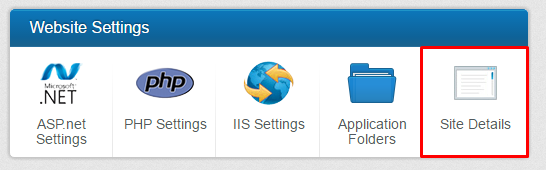
This feature includes many important details about the domain, including:
- Testing URL - This is a pre-propagation URL which will allow the site to visible during DNS propagation.
- Primary and Secondary DNS - This is the Primary and Secondary Nameserver URLs for the domain.
- Mail Server - This is the server name that the site will route mail to.
- Site IP - This is the IP assigned to the site (This information will update if the site is assign a static IP.)
- Web Root Path - This is the file path to the publishing folder.
- FTP Root Path - This is the file path to the FTP root folder for the default FTP account.
- Server Name - This is the name of the server that the site is hosted from.
- IIS Version - This is the Version of IIS webserver environment located on the server.
- ColdFusion Version - This is the Version of the Coldfusion application located on the server (Only present on Coldfusion products.)
IIS Version & ColdFusion Version (if applicable)
To get your domain's IIS Version and ColdFusion Version (if applicable) log in to WCP and under the Settings section, click on the Site Details option.
How to Find the Testing URLs
Often referred to as pre-propagation URLs, this addresses can be located at the top of the Site Details dialog window.
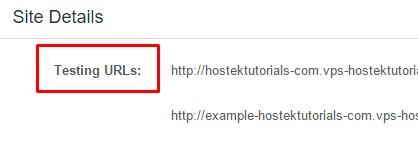
How to Find the Publishing Folder
You can locate this by clicking on the Site Details button in your WCP.
- The publishing folder is also referred to as the "webroot", "home path", or "public directory".
- This folder is where the site files are placed to be visible to the web.
- Our Windows/WCP plans use the "wwwroot" directory as the publishing folder.
How to Find the Default FTP Root Path
You can locate the FTP root path for the default FTP account in the Site Details.
- Additional FTP accounts that are created will not have the file path reflected in Site Details, but can be located in FTP accounts.