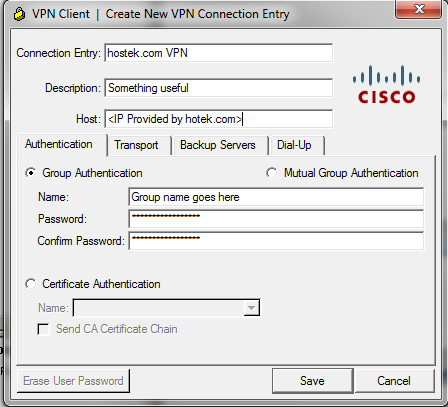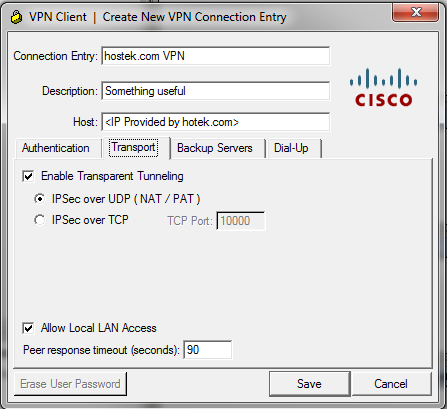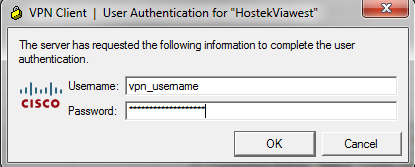Difference between revisions of "VPN client configuration"
From Hostek.com Wiki
| Line 15: | Line 15: | ||
#*Windows 32-bit version can be [http://hostek.com/cisco/vpnclient-32-bit.exe downloaded here]. | #*Windows 32-bit version can be [http://hostek.com/cisco/vpnclient-32-bit.exe downloaded here]. | ||
#*Windows 64-bit version can be [http://hostek.com/cisco/vpnclient-64-bit.exe downloaded here]. | #*Windows 64-bit version can be [http://hostek.com/cisco/vpnclient-64-bit.exe downloaded here]. | ||
| + | #*MacOSX version can be [http://hostek.com/cisco/vpnclient-MacOS.zip downloaded here]. | ||
#*Linux and MacOS users can download the VPN client v5 from [http://www.cisco.com cisco.com] or can use the IPSec VPN client of their choice | #*Linux and MacOS users can download the VPN client v5 from [http://www.cisco.com cisco.com] or can use the IPSec VPN client of their choice | ||
#Once installed, lanch the VPN client and click on the ''New'' icon on the button bar at the top. You will be presented with a ''Create New VPN Connection Entry'' dialog box. Proceed as follows: | #Once installed, lanch the VPN client and click on the ''New'' icon on the button bar at the top. You will be presented with a ''Create New VPN Connection Entry'' dialog box. Proceed as follows: | ||
Revision as of 23:34, 22 March 2013
Once you are setup with VPN access to your VPSs, you will also be provided with the following details:
- VPN IP address
- Group name and password (will be shared by all users for your VPN)
- Individual usernames/passwords for each user who needs to connect. This will be unique for each person who needs to connect to your VPN.
- Private addresses of each VPS server you have
To access your VPN, you will do the following:
- Ensure that the following conditions are met before proceeding:
- All computers accessing your VPN are running current anti-virus will latest virus definitions and is kept up to date
- All computers accessing your VPN are have all security updates (i.e. Windows updates) installed and is kept up to date
- All computers accessing your VPN are running current anti-virus will latest virus definitions and is kept up to date
- Install the VPN client
- Windows 32-bit version can be downloaded here.
- Windows 64-bit version can be downloaded here.
- MacOSX version can be downloaded here.
- Linux and MacOS users can download the VPN client v5 from cisco.com or can use the IPSec VPN client of their choice
- Once installed, lanch the VPN client and click on the New icon on the button bar at the top. You will be presented with a Create New VPN Connection Entry dialog box. Proceed as follows:
- Connection entry can be named anything you like, as well as the description.
- Host will be the VPN IP address provided to you by hostek.com
- Authentication tab will be the Group name and password provided to you by hostek.com (not your individual username/password). See the following figure:
- See the following screen shot for configuring the transport tab. Note that Allow Local LAN Access should be checked or else your computer will not have internet access while you are connected.
- The Backup Servers tab and Dial-Up tab should be left to their defaults.
- Once your connection entry is created, select the entry in the VPN client window and click Connect.
- You will be prompted for a username and password. This will be your individual username/password provided to you by hostek.com
- Note For alternate IPSec VPN clients, the IPSec pre-shared key is the group password.