Difference between revisions of "VPS"
(→Remote Desktop) |
(→Remote Desktop) |
||
| Line 91: | Line 91: | ||
===Remote Desktop=== | ===Remote Desktop=== | ||
| − | + | ====Q: Will I have access to Remote Desktop?==== | |
'''A:''' Yes, however we suggest only using this if ABSOLUTLY necessary. The reason we stress this is because our [http://wcp.hostek.com/demo Windows Control Panel] is designed to do most everything required for hosting so you won't have to use Remote Desktop. If necessary for custom application installation or similar we understand some customers need this, so it's available. | '''A:''' Yes, however we suggest only using this if ABSOLUTLY necessary. The reason we stress this is because our [http://wcp.hostek.com/demo Windows Control Panel] is designed to do most everything required for hosting so you won't have to use Remote Desktop. If necessary for custom application installation or similar we understand some customers need this, so it's available. | ||
| − | + | ====Q: How do I connect via Remote Desktop (RDP) to my VPS==== | |
| − | First, you should download an RDP client such as [mRemoteNG http://www.mremoteng.org/download]. If you do not wish to download a 3rd party client you can type '''mstsc''' in your Windows '''Run''' command, and it will launch the default Windows RDP client. | + | |
| + | '''A:''' First, you should download an RDP client such as [mRemoteNG http://www.mremoteng.org/download]. If you do not wish to download a 3rd party client you can type '''mstsc''' in your Windows '''Run''' command, and it will launch the default Windows RDP client. | ||
Once you have your RDP client open specify your server's IP as the computer you're connecting to, and you'll be able to connect with the credentials you received in your VPS/Virtual Dedicated server welcome email. | Once you have your RDP client open specify your server's IP as the computer you're connecting to, and you'll be able to connect with the credentials you received in your VPS/Virtual Dedicated server welcome email. | ||
| − | + | ====Q: How do I disable the warning message after signing into Remote Desktop?==== | |
'''A:''' If you wish to remove the Remote Desktop (RDP) sign-on message, do the following: | '''A:''' If you wish to remove the Remote Desktop (RDP) sign-on message, do the following: | ||
Revision as of 22:18, 15 December 2012
Contents
Placing an order
Q: What methods are available for accessing my VPS/Cloud server for managing?
A: For Windows RDP, WCP Control Panel and if you have MSSQL or MySQL installed you can connect remotely also. For Linux, SSH, Cpanel and MySQL. For both Windows and Linux their control panels allow management for Domains, DNS, FTP, Database and domain specific settings. We recommend utilizing the control panels for adding and managing domains, because they are specifically built for this purpose and work great.
Q: For Windows VPS/Cloud server, the checkout page has a field for the root password, what is that for?
A: In this field enter the password you would like set for the Administrator user on your server.
Q: The checkout page first asks for a domain, and Hostname Prefix what is this for?
A: The domain name can be any domain name we suggest a domain that you own (your-company.com). The hostname prefix is how we identify your server by name, by default we will use "server1" if nothing is provided but you can choose your own unique name. This will be appended to the domain, example: server1.your-company.com
Q: The checkout page has a field for NS1 and NS2, what is that for?
A: Most times this can be ignored. The only time it's needed is when you plan on hosting your own "vanity" DNS servers such as "NS1.YOURDOMAIN.COM" for also see more details for setting up vanity DNS servers.
Q: For a Windows VPS/Cloud server, do I need the IIS Rewrite Module?
A: Most times if you are not familiar with the IIS Rewrite Module, then you should not install it. However if you are using a .htaccess file for URL rewriting, be sure to select the ISAPI_Rewrite Module addon.
Setup Time
Q: How long do these plans take until they are ready to use from the time of ordering?
A: Our goal is 3 hours from the time of placing the order.
Traffic and Growth
Q: Can a VPS handle more than the default GB of traffic?
A: Yes, our VPS servers can handle a TON of traffic probably more than most normal sites would require. If you require additional bandwidth beyond the default, we can work on a custom quote. We highly recommend optimizing your website, this can greatly reduce the bandwidth.
We commonly get asked about the differences between Shared and VPS hosting, answers related to this can be found below.
Control Panel
Q: Would I receive "shared like" features such as a control panel with the ability to create FTP accounts and Databases?
A: (Windows) Yes, by default our Windows VPS Hosting plans include our powerful Windows Control Panel, see the demo.
- During the order process select the type of database server and e-mail services to be installed. These features will also be integrated into the control panel for your VPS.
A: (Linux) Yes, by default our Linux VPS Hosting plans include Cpanel.
- During the order process by default MySQL is selected as the database engine installed by default as well as email services.
ColdFusion Admin
Q: Will I have access to the ColdFusion Admin panel, and can I enable RDS?
A: Yes, with all ColdFusion VPS accounts you can login to the ColdFusion Admin and enable RDS, the only exception being "fully managed" plans where we completely manage the sites on your VPS for you.
Backups
Q: Are the VPS servers backed up like the Shared hosting and can I can request a file restore?
A: Yes, they are backed up exactly the same way, we first replicate, and then do "block" level backups which provide "file" restores as requested.
- Due to the manual process required for restoring files, more than one restore per month will incur a small additional charge.
Security
Q: Is the security on VPS hosting better than Shared hosting.
A: While we do everything possible to keep ALL servers secure, there are no "shared" resources so the security would be higher.
Speed & Stability
Q: Will the VPS hosting be robust, and faster than shared hosting?
A: Yes and there are three main reasons:
- Your website(s) are not "sharing" resources, so if another customer is causing temporary problems with the operating system or utilizing many resources your server will not be affected.
- There's no "throttle" for VPS servers in IIS, for shared hosting we throttle the connections (at a high level) and for a good reason.
- Burstable, with the default bandwidth you actually can "burst" up to 3 times the mbps limit with no restrictions. Example for 3mbps default, the burstable limit 10mbps.
VPS vs Virtual Dedicated Servers
The differences between VPS and Virtual Dedicated Servers are specifically related to resource quantity and availability. While our VPS plans also meet most basic requirements for applications requiring more processing power and/or disk space by default we offer Virtual Dedicated.
Virtual Dedicated Server default resources vs VPS default resources
- Increased CPU frequency limit is (Approx 4Ghz higher)
- Increased Default CPU cores
- Increased Default RAM
- Increased Default Disk Space
Note, while physically dedicated servers are required in some special cases such as highly utilized database servers or other special applications in most cases a Virtual Server (VPS or Virtual Dedicated) will meet the requirements.
Windows Based VPS
Remote Desktop
Q: Will I have access to Remote Desktop?
A: Yes, however we suggest only using this if ABSOLUTLY necessary. The reason we stress this is because our Windows Control Panel is designed to do most everything required for hosting so you won't have to use Remote Desktop. If necessary for custom application installation or similar we understand some customers need this, so it's available.
Q: How do I connect via Remote Desktop (RDP) to my VPS
A: First, you should download an RDP client such as [mRemoteNG http://www.mremoteng.org/download]. If you do not wish to download a 3rd party client you can type mstsc in your Windows Run command, and it will launch the default Windows RDP client.
Once you have your RDP client open specify your server's IP as the computer you're connecting to, and you'll be able to connect with the credentials you received in your VPS/Virtual Dedicated server welcome email.
Q: How do I disable the warning message after signing into Remote Desktop?
A: If you wish to remove the Remote Desktop (RDP) sign-on message, do the following:
- Launch the Local Security Policy manager by clicking Start-->Administrative Tools-->Local Security Policy
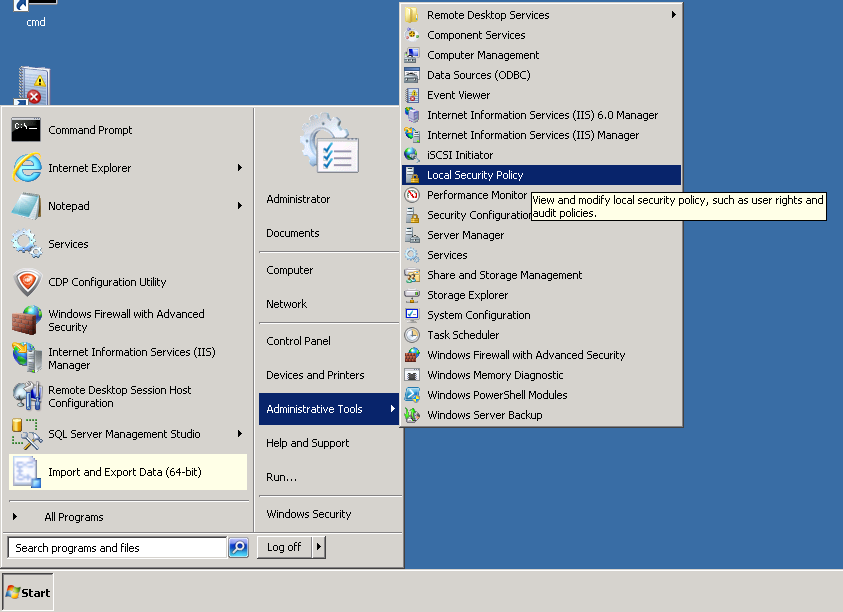
- Expand Local Policies-->Security Options
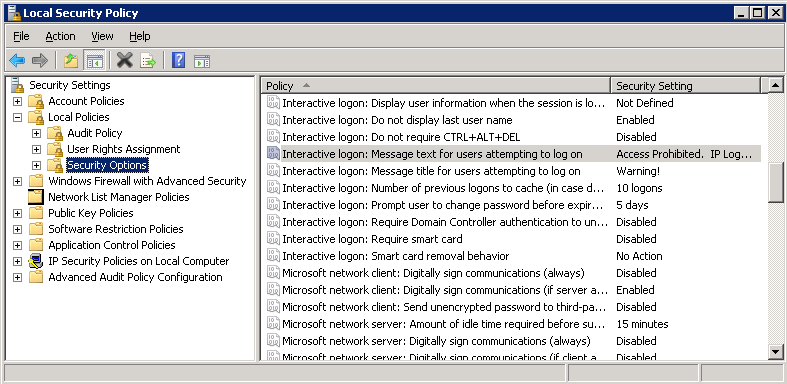
- Right-click the item that says Interactive Logon: Message text for users attempting to log on
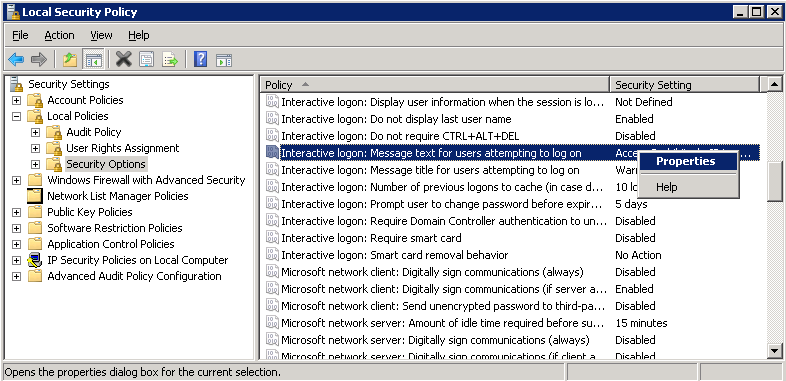
- Here you can remove the warning message, or you may customize it to your needs.
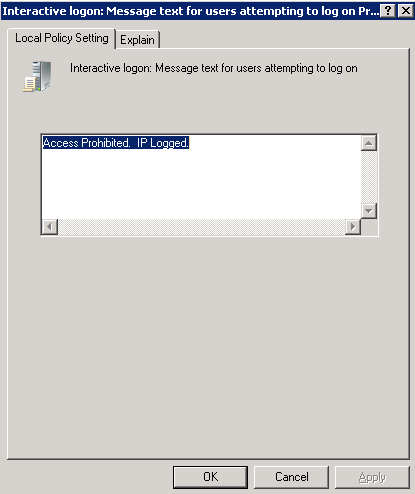
CMS Installation
Q: Can I install a CMS such as DotNetNuke, Kentico others?
A: Yes, first check the requirements for the CMS of your choice. In most cases a database server will be required, so make sure to select the correct database server choice during checkout. Secondly, after you have ordered and your VPS is setup, add the domain to the server (using the WCP control panel), create the appropriate database, upload the latest copy of the CMS to your server and follow the installation steps.