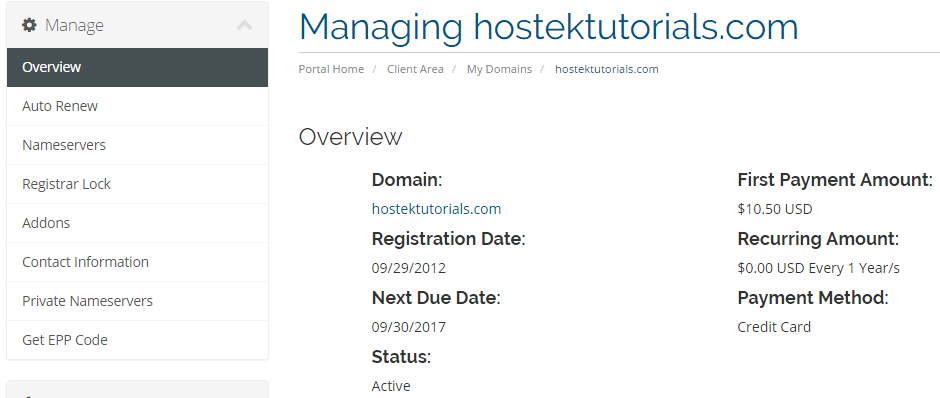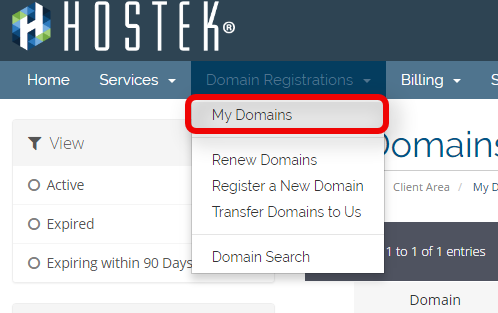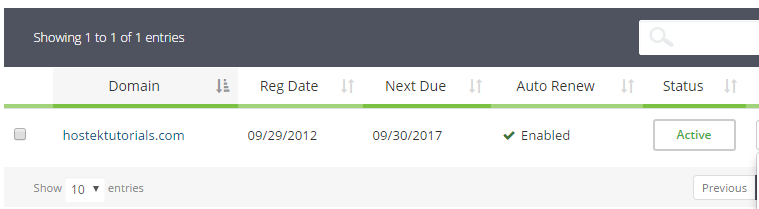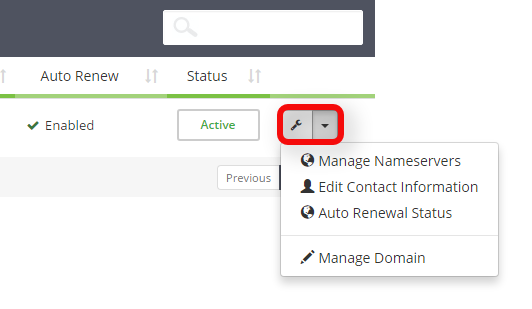Manage Domain Registration
From Hostek.com Wiki
Revision as of 18:23, 25 July 2017 by Kaseya (Talk | contribs) (Created page with "<h1>Manage Domain Registration</h1> <p>In this tutorial we will show how to manage your domain registrations in your billing control panel.</p> <br /> <ol style="list-style-t...")
Manage Domain Registration
In this tutorial we will show how to manage your domain registrations in your billing control panel.
Login to your account at https://cp.hostek.com
- In the top-navigation menu click on 'Domain Registrations', then click on 'My Domains'.
- You should now see a list of your active, cancelled, and expired domains that you've had in your account as shown in the screenshot below:
- To the right of the domain you wish to manage click the wrench icon, or select the drop-down and choose 'Manage Domain'.
- You will now be in the management portal for the domain in question. You will see a menu bar on the left side of the page with all the available options to manage for a domain. Please see our wiki articles for a specific feature settings you wish to see if you need further guidance by going to our Domain Registrations category page.
Note: You can also see details about the domain including the registration date, future due date (expiration date), the status of the domain, and the annual fee for the domain each year.